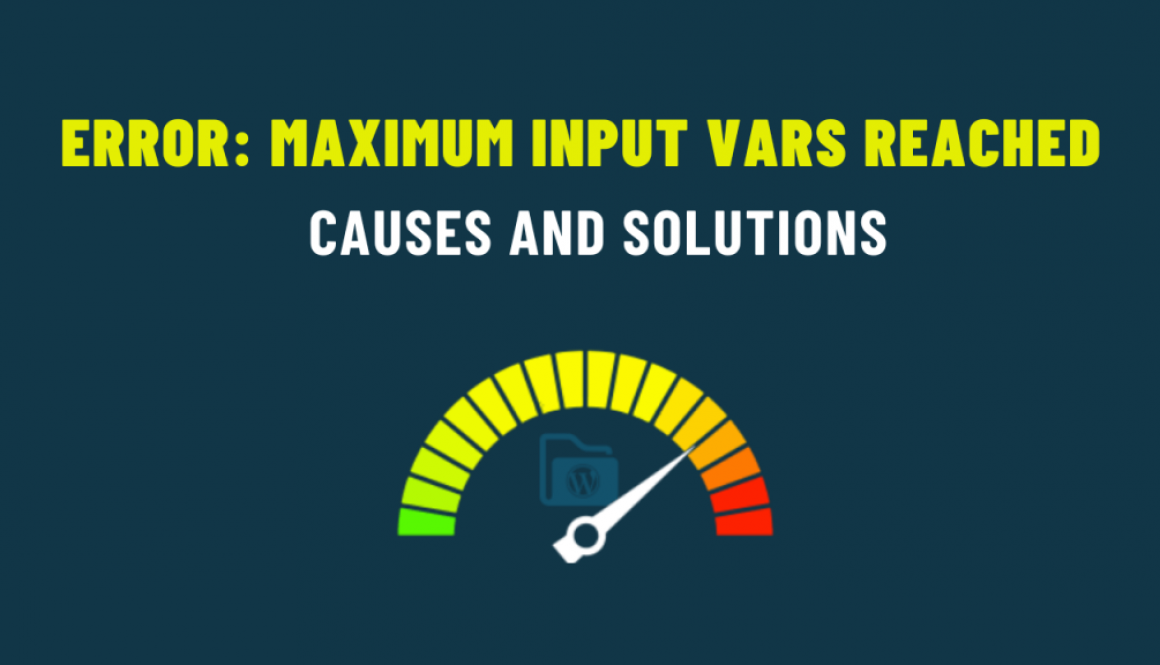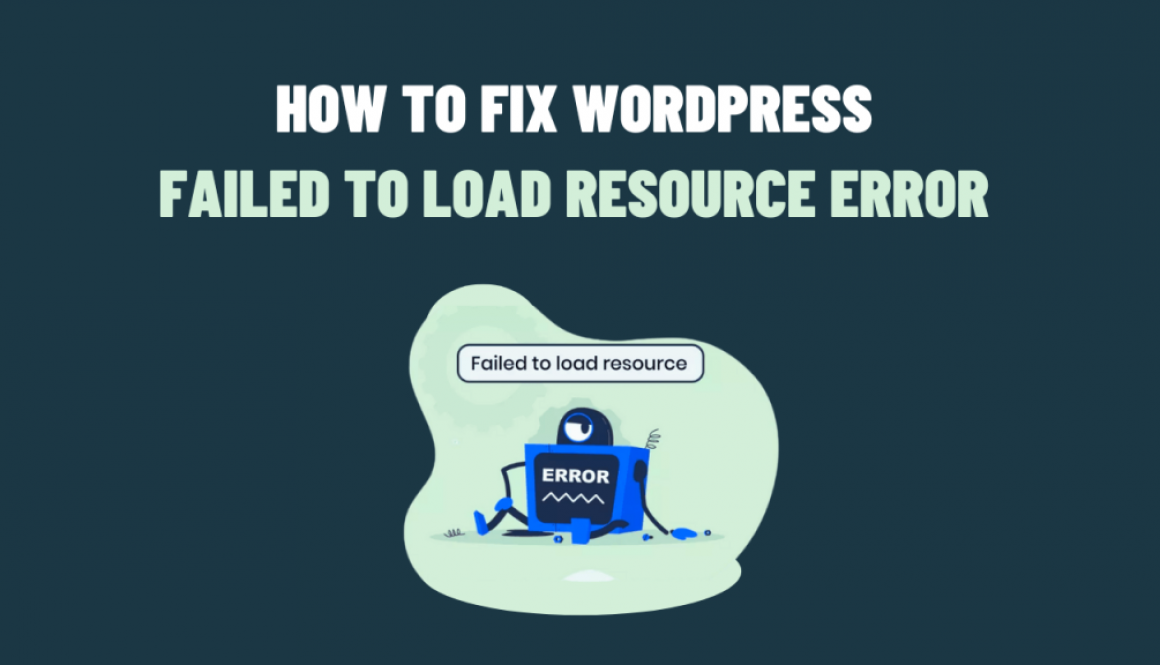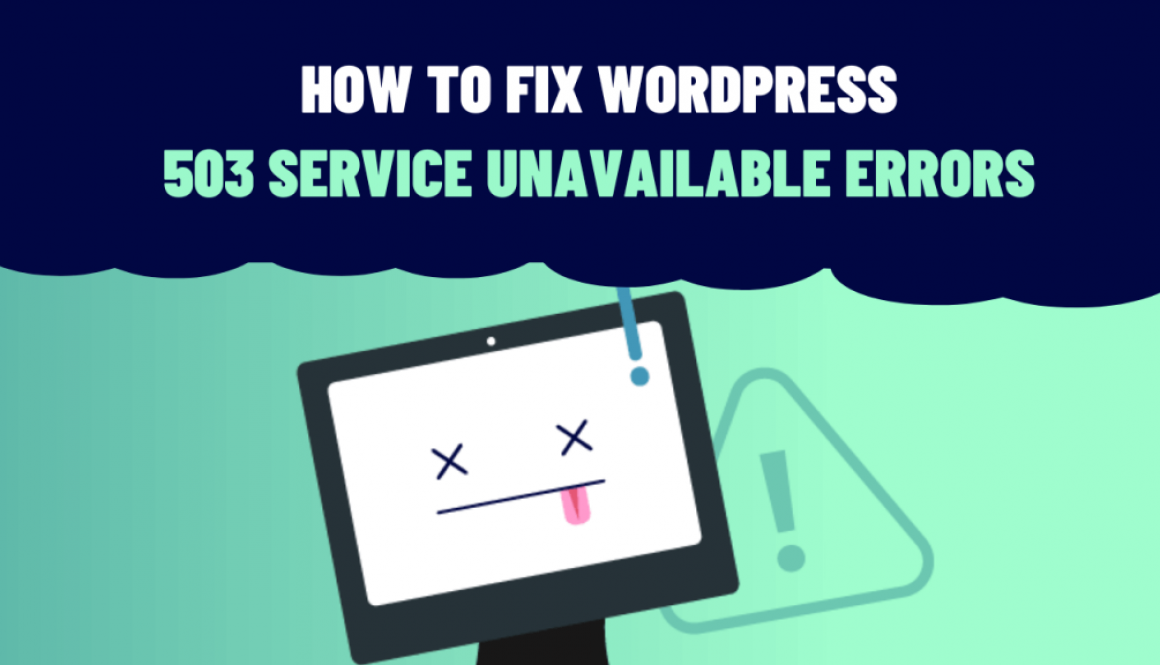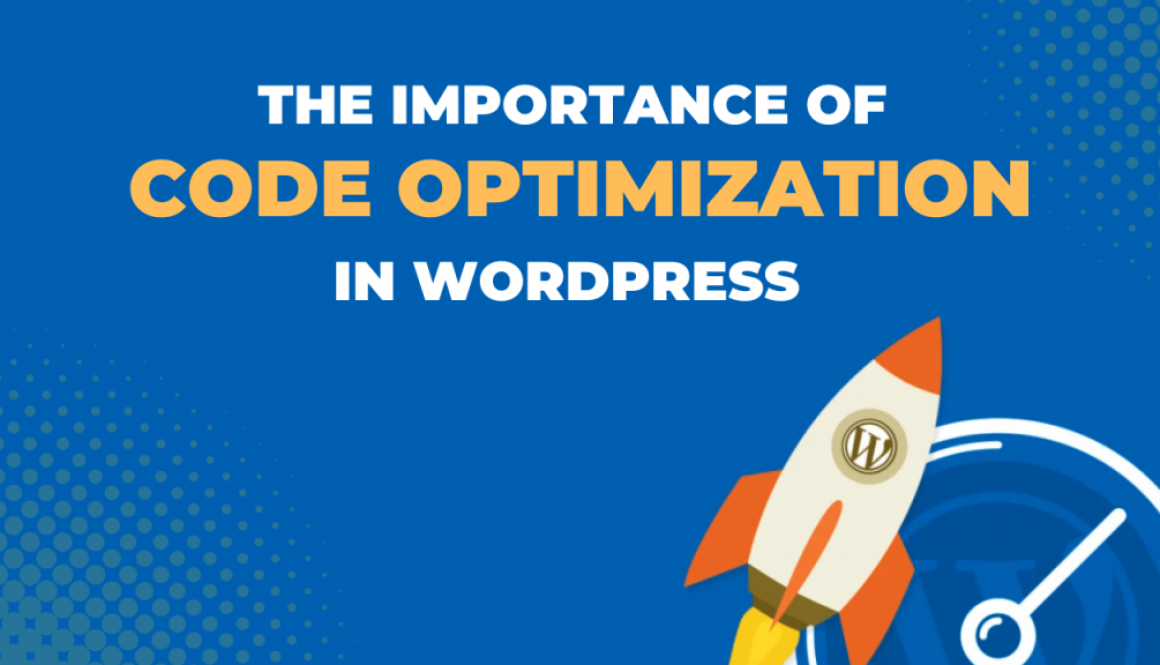Solving the ‘Error: Maximum Input Vars Reached’ in WordPress
WordPress is a powerful and versatile content management system, used by millions of websites worldwide. However, like any software, it has its quirks and challenges. One common issue that WordPress users may encounter is the Maximum Input values reached. This error can be frustrating, we’ll guide you through understanding and solving this problem in this blog post.
What is the Error?
The error is a common PHP error that occurs when a WordPress site reaches the limit of the maximum number of input variables allowed by the server’s PHP configuration. Input variables include things like form fields, query parameters, and cookies, and they are essential for processing data on a website. When this limit is exceeded, it can lead to unexpected errors and issues within your WordPress site.
Causes of the Error
Several factors can lead to the “Maximum Input Vars Reached” error in WordPress:
Theme or Plugin Conflict: Certain themes or plugins may have poor coding and generate excessive input variables, pushing your site over the limit.
Complex Forms: Websites with complex forms, especially those using page builders or custom post types, can generate a significant number of input variables.
Server Configuration: The server’s PHP configuration may have a low limit set for the max_input_vars directive, which controls the maximum number of input variables allowed.
Diagnosing the Issue
Before you can solve the problem, you need to diagnose it correctly. Here’s how to do that:
Check the Error Message: When the error occurs, WordPress usually displays an error message “Maximum Input Vars Reach”. This is your first clue.
Enable Debugging: Turn on debugging in WordPress by adding the following code to your wp-config.php file:
define('WP_DEBUG', true);
define('WP_DEBUG_LOG', true);
define('WP_DEBUG_DISPLAY', false);
his will log errors to a file, which can help pinpoint the issue.
Test for Plugins/Themes: Temporarily disable your plugins and switch to a default WordPress theme (e.g., Twenty Twenty-One). If the error disappears, re-enable them one by one to identify the culprit.
Solving the Maximum Input Vars Reached Error
Once you’ve identified the root cause, you can take specific steps to resolve the issue:
Increase max_input_vars: If your server’s max_input_vars setting is too low, you can increase it by modifying the server’s PHP configuration. If you’re not sure how to do this, contact your hosting provider for assistance.
Optimize Your Theme/Plugins: If the error happens for poor coding, theme, or plugin, consider finding alternatives or contacting the developers for updates. Look for well-maintained and optimized themes and plugins.
Reduce the Number of Input Variables: Simplify your website’s forms and content if they are generating too many input variables. Use conditional logic to display fields only when necessary and remove unnecessary elements.
Use a Plugin: There are WordPress plugins like ‘Max Input Vars Fix’. They can help you address this issue by optimizing the handling of input variables.
Consider Caching: Implementing a caching solution, such as a WordPress caching plugin or server-side caching, can reduce the server’s workload and potentially help with the error.
In conclusion, This error can be frustrating, but with patience and the right approach, it can be resolved. Understanding the causes and diagnostic steps is the first key to solving this issue. Whether server settings, optimizing your website’s code, or using dedicated plugins, there are several paths to resolving this error. Remember to keep your WordPress installation and all its components updated to prevent such issues from recurring in the future.