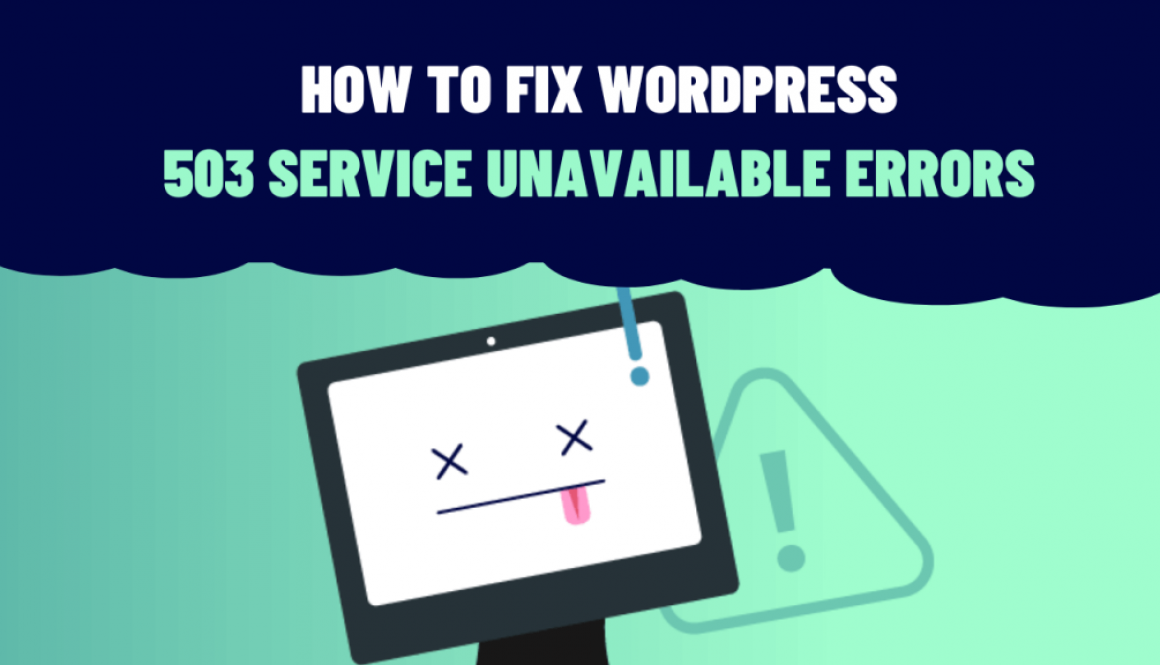How to Fix the 503 Service Unavailable Errors
A 503 Service Unavailable errors are an HTTP status code that indicates a temporary issue with the server hosting your WordPress website. This error can be frustrating for both website owners and visitors as it prevents access to the site. In this blog, we will explore the common causes of 503 errors in WordPress and provide step-by-step solutions to troubleshoot and resolve them. Additionally, we’ll include relevant code snippets where necessary.
Check for Server Overload
The most common reason for a 503 error is when your server becomes overloaded due to high traffic or resource-intensive tasks. To check for server overload, access your server’s error log (usually found in cPanel or through SSH) and look for relevant entries. Additionally, consider monitoring your server’s resource usage and upgrade your hosting plan if required.
Investigate Plugins and Themes
Faulty or incompatible plugins and themes can lead to 503 errors. To identify the culprit, deactivate all plugins and switch to a default WordPress theme (e.g., Twenty Twenty-One). If the error disappears, gradually reactivate each plugin/theme one by one until you find the one causing the issue.
Increase PHP Memory Limit
A low PHP memory limit can trigger 503 errors, especially when processing resource-heavy tasks. To increase the PHP memory limit, add the following code to your site’s wp-config.php file just before the line that says ‘That’s all, stop editing! Happy blogging.’
define('WP_MEMORY_LIMIT', '256M');
Check Database Connectivity
A misconfiguration in your WordPress database settings or a database server issue can cause 503 errors. Verify your database credentials in the wp-config.php file, and ensure your database server is running correctly.
Implement Caching
Caching can significantly improve your website’s performance and reduce the likelihood of 503 errors during traffic spikes. Install a caching plugin like W3 Total Cache or WP Super Cache, and configure it to suit your website’s needs.
Enable Maintenance Mode
If you encounter temporary issues with your website, enabling maintenance mode is a good idea. This will display a user-friendly message to visitors while you work on resolving the problem. You can use the following code in your theme’s functions.php file:
function custom_maintenance_mode() {
if ( ! current_user_can( 'edit_themes' ) || ! is_user_logged_in() ) {
wp_die('Under Maintenance. Please check back soon.');
}
}
add_action('get_header', 'custom_maintenance_mode');
Optimize Your Website
Improperly optimized websites can experience 503 errors due to excessive server load. Optimize your site by compressing images, minimizing CSS and JavaScript files, and using a content delivery network (CDN).
In conclusion, Dealing with 503 Service Unavailable errors in WordPress can be a challenging task, but with careful troubleshooting and implementation of the right solutions, you can keep your website up and running smoothly. By regularly monitoring your server, updating plugins/themes, and optimizing your site, you can minimize the occurrence of these errors and provide a seamless user experience for your visitors.