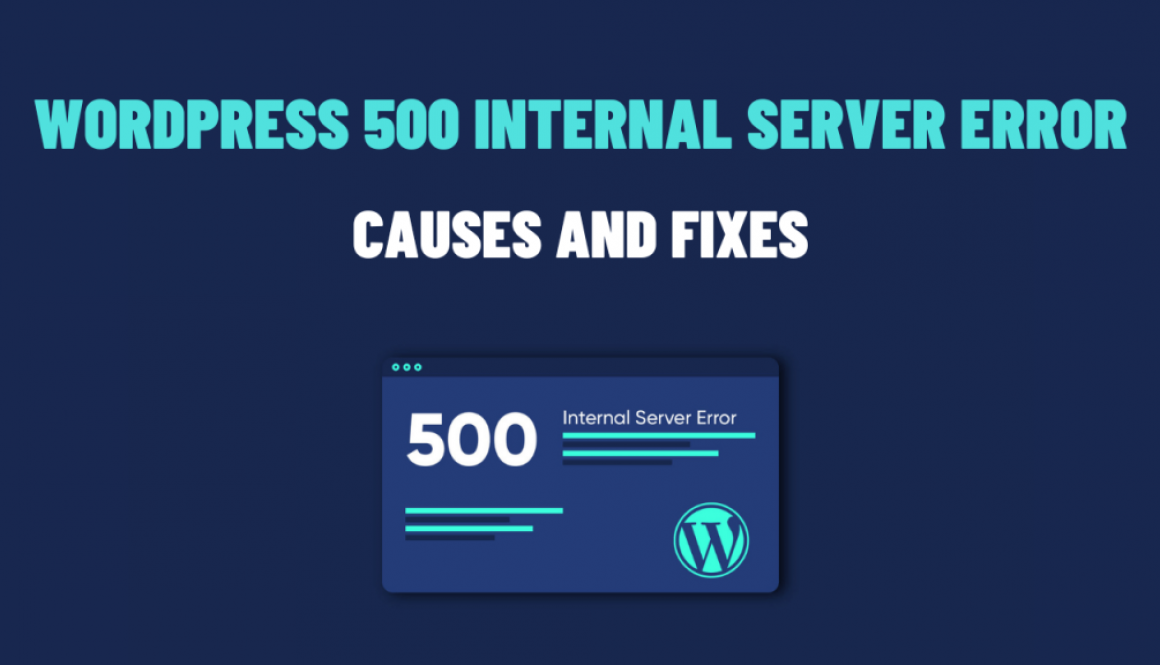Troubleshooting WordPress HTTP to HTTPS Migration Errors
Migrating your WordPress website from HTTP to HTTPS is crucial for security and improved search engine rankings. However, the migration process may encounter specific errors that can cause headaches for website owners. In this blog, we will discuss some common problems during HTTP to HTTPS migration in WordPress and provide effective fixes, including relevant code snippets where necessary.
1. Mixed Content Warnings
Problem: After migrating to HTTPS, your website may display “Mixed Content” warnings, indicating that some resources (images, scripts, or stylesheets) are still being loaded over HTTP instead of HTTPS.
Solution: To fix mixed content warnings, you must update all resource URLs to HTTPS. This can be done in two ways:
- Update URLs manually: In your WordPress admin panel, go to Settings > General and update the “WordPress Address (URL)” and “Site Address (URL)” fields to use HTTPS. Additionally, search for any hardcoded HTTP links in your theme files, plugins, or content and replace them with HTTPS.
- Use a plugin: Install and activate a plugin like “Really Simple SSL” or “Better Search Replace” to automatically update all HTTP URLs to HTTPS throughout your website.
2. Redirect Loop Errors:
Problem: After enabling HTTPS, your website may get stuck in a redirect loop, resulting in an error message that says, “The page isn’t redirecting properly.”
Solution: A redirect loop can occur due to incorrect configuration or conflicting settings. Here’s what you can do to resolve it:
- Check your .htaccess file: Access your website’s root directory via FTP or cPanel, and open the .htaccess file.
- Check your SSL certificate: Make sure that your SSL certificate is valid and properly installed. You can use online tools like SSL Shopper (https://www.sslshopper.com/ssl-checker.html) to verify the certificate. Another tool for beginners is EXPERTE.com (https://www.experte.com/ssl-check), which checks SSL certificates for validity, used protocols, and known security vulnerabilities while assessing the site’s HTTP Security Header.
- Clear cache and cookies: Clear your browser cache and cookies, as and caching plugins you might be using, to ensure that old redirects are not causing the loop.
3. Insecure Content Warning (Padlock Not Displaying):
Problem: Even after successfully migrating to HTTPS, your website may still display an insecure content warning or fail to show the padlock symbol in browsers.
Solution: To resolve this issue, you need to identify and fix any insecure content being loaded on your website. Follow these steps:
- Check for insecure elements: Load your website and inspect the page source code (right-click and select “Inspect” or “View Page Source”). Look for any resources (images, scripts, stylesheets) still being loaded over HTTP.
- Update insecure URLs: Replace all HTTP URLs with their HTTPS counterparts. If you have multiple occurrences, use a plugin like “Better Search Replace” to update URLs in the database.
4. SSL Certificate Errors:
Problem: Your website may display SSL certificate errors, such as “This site is not secure” or “Your connection is not private,” which can deter visitors from accessing your website.
Solution: SSL certificate errors can occur due to various reasons. Here are some steps to troubleshoot and fix these errors:
- Check certificate validity: Ensure that your SSL certificate is valid and hasn’t expired. Contact your SSL certificate provider for assistance.
- Verify certificate installation: Make sure the SSL certificate installation is on your server. You can use online tools like SSL Shopper (https://www.sslshopper.com/ssl-checker.html) to verify the installation.
- Check certificate chain: Verify that the SSL certificate chain is complete. Some SSL certificate providers may require intermediate certificates for installation. Contact your SSL certificate provider for guidance on installing intermediate certificates.
In conclusion, migrating from HTTP to HTTPS is crucial for website security and SEO, but it can come with its fair share of challenges. By understanding common problems and implementing the suggested fixes, you can successfully troubleshoot issues that may arise during the migration process. Remember to always keep backups of your website files and database before making any changes. Also, test your website thoroughly after each fix to ensure a seamless transition to HTTPS.