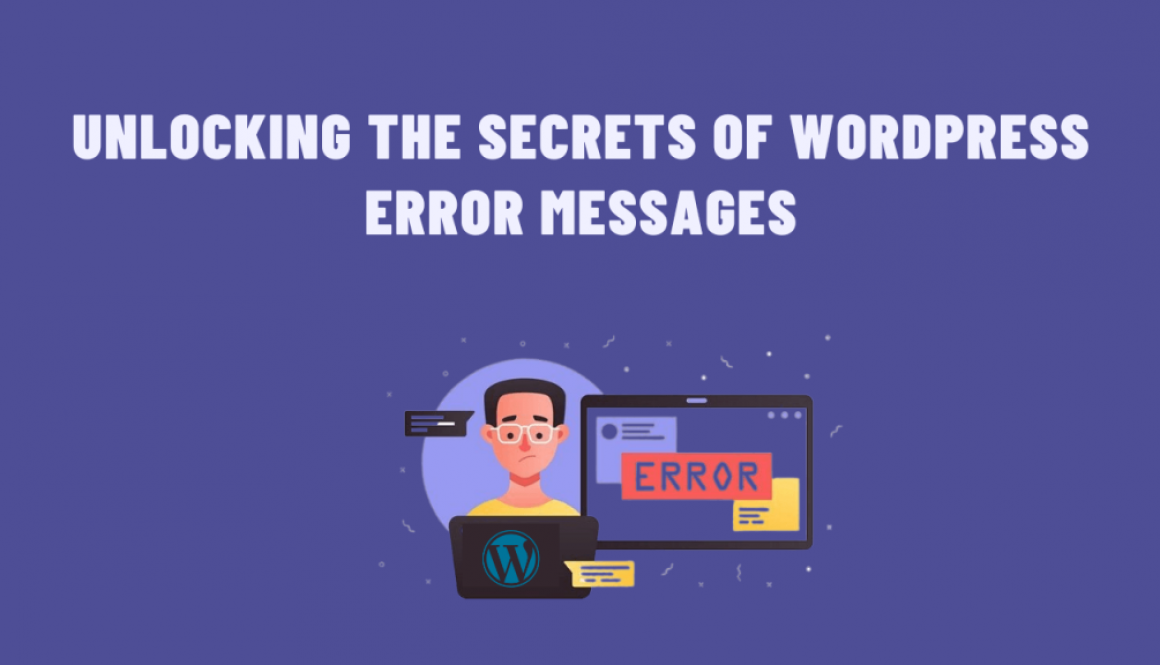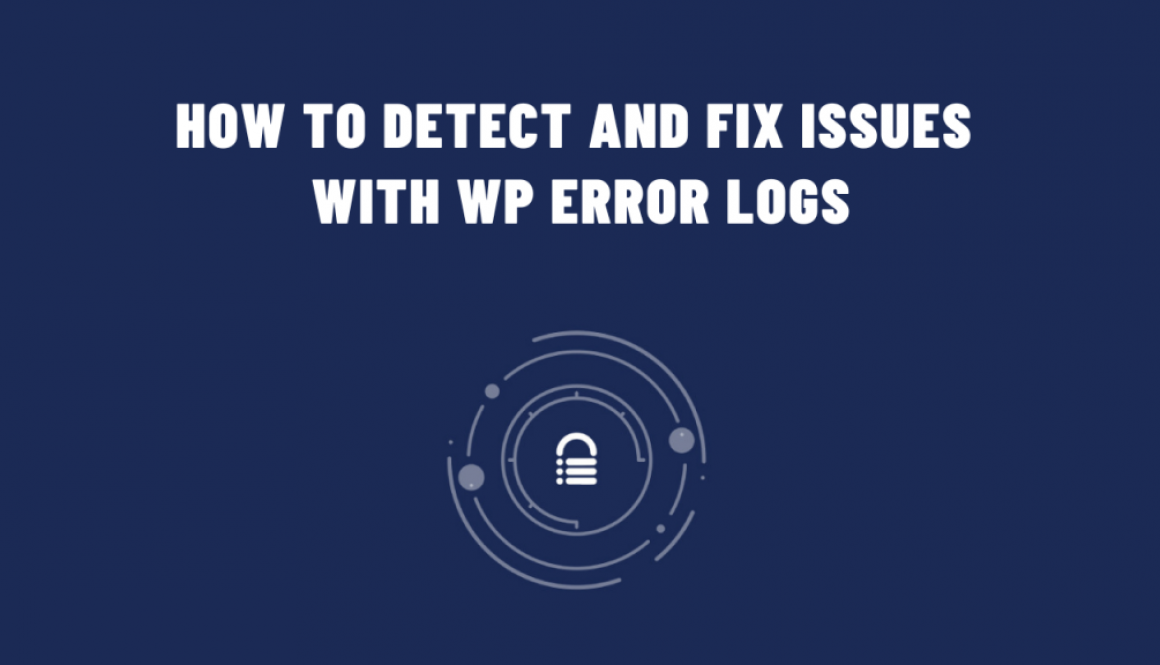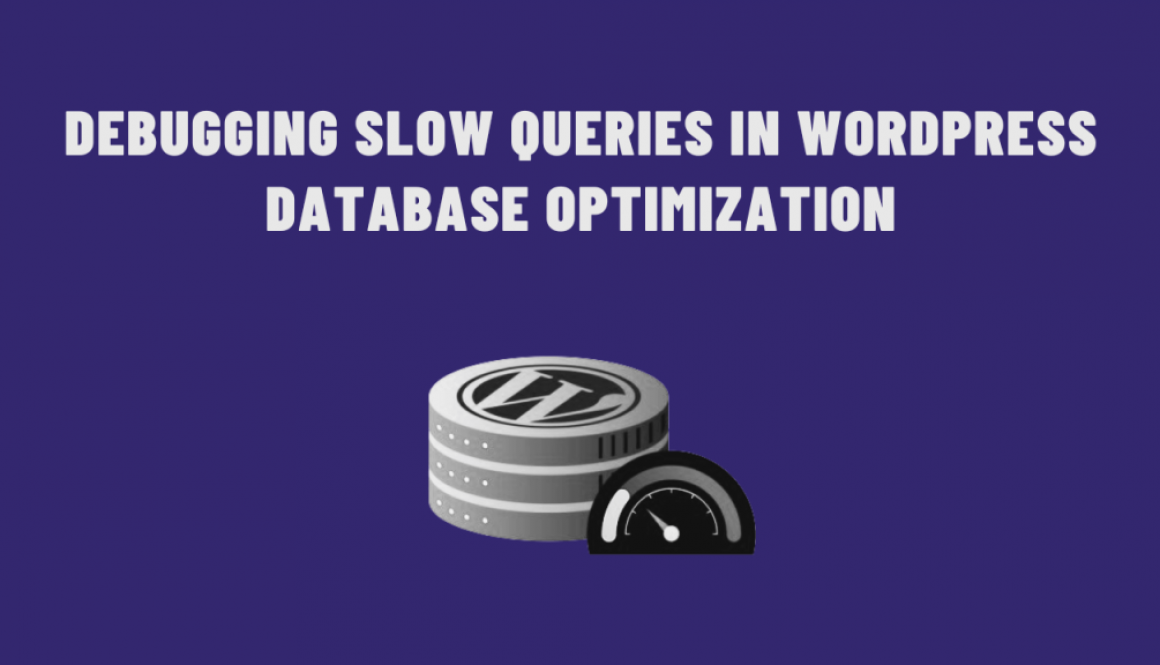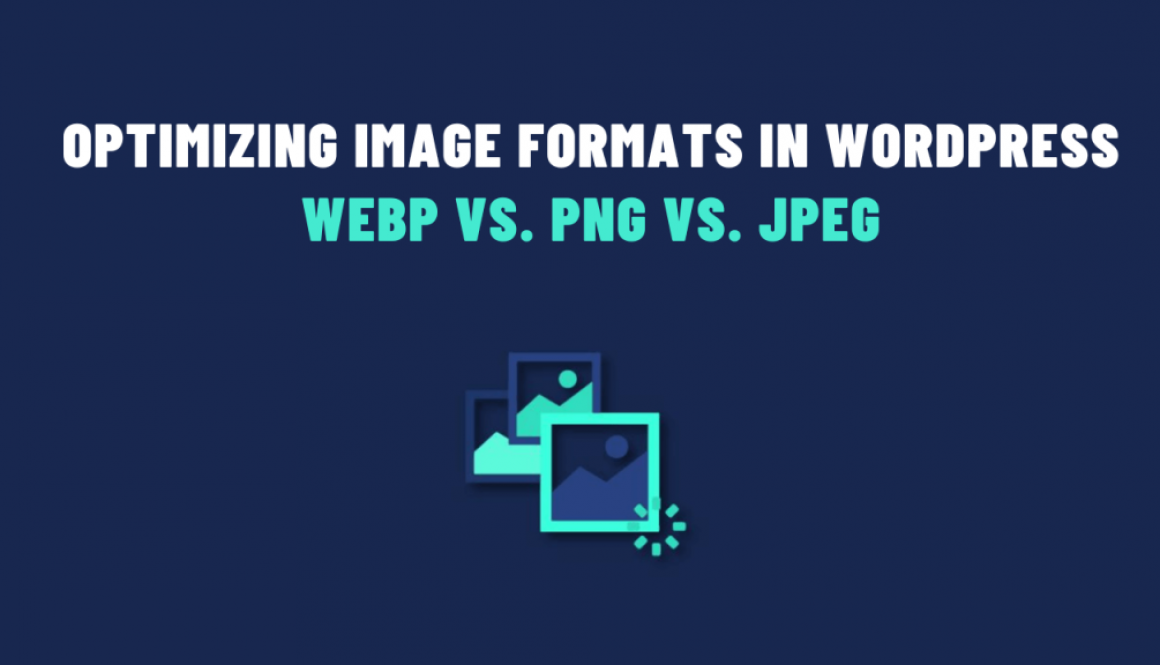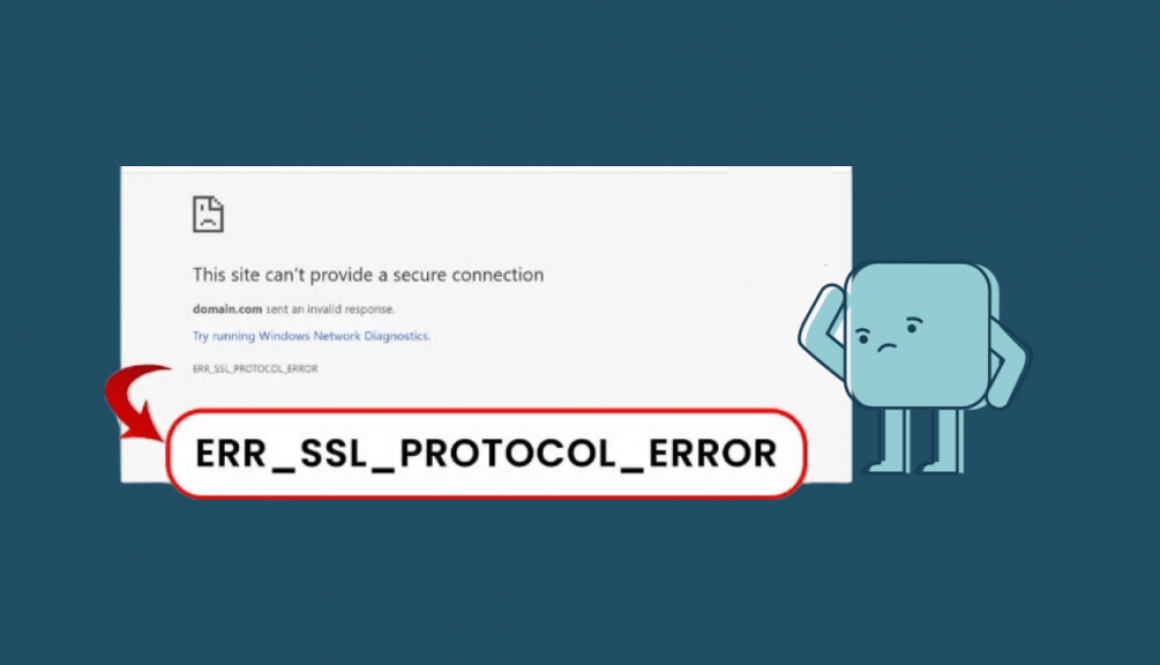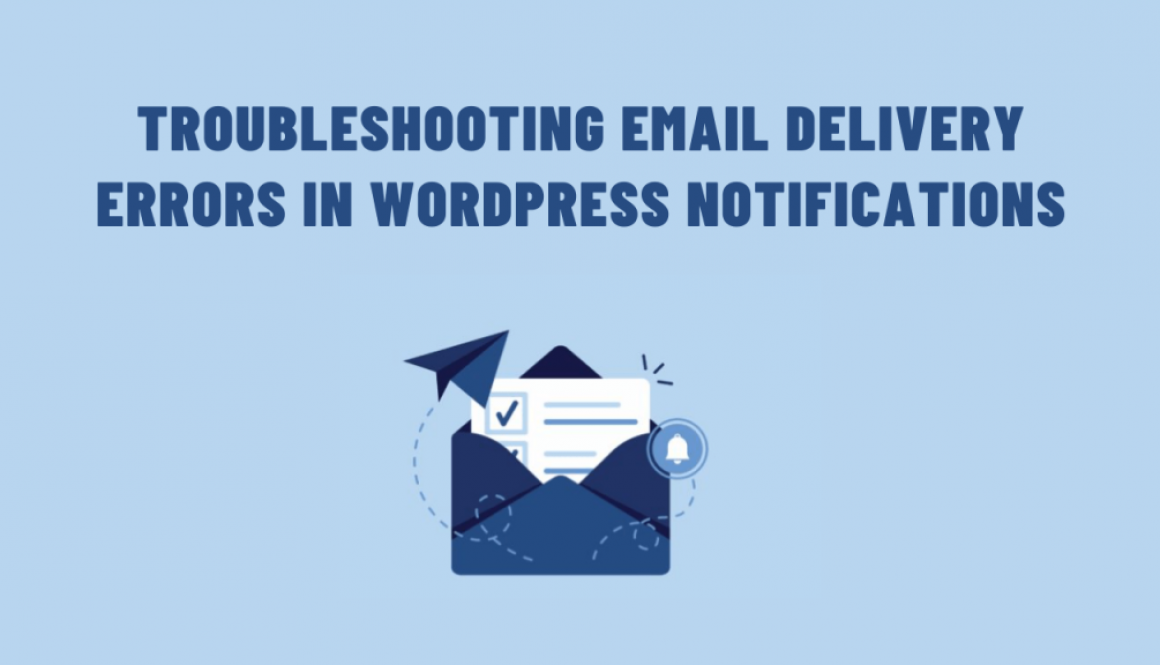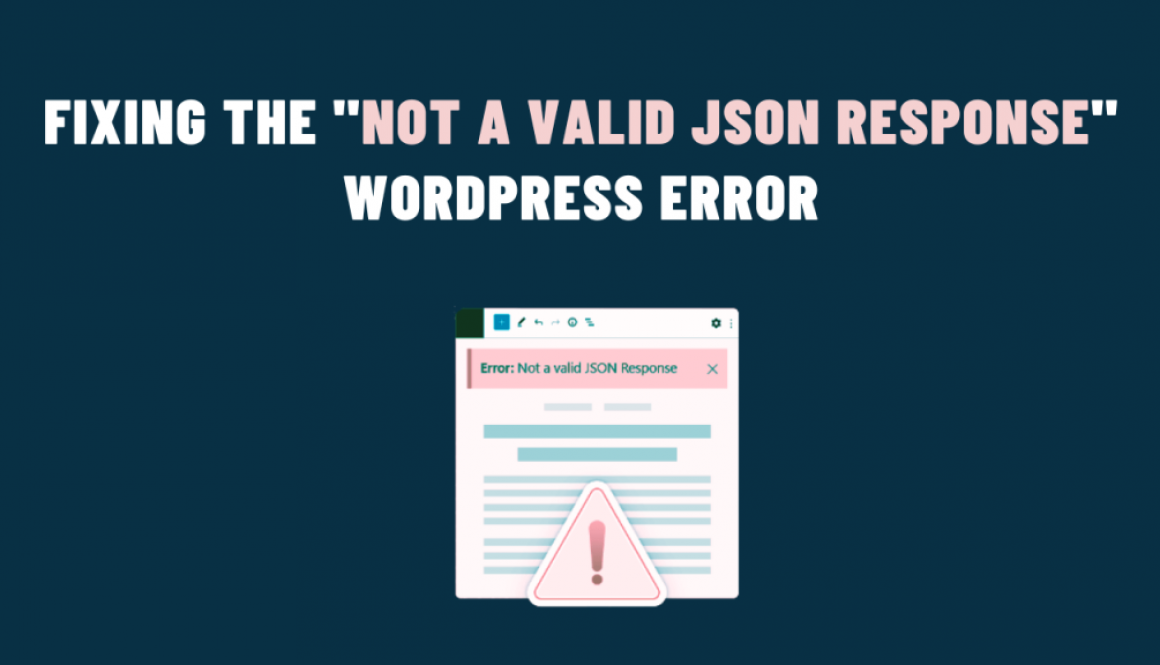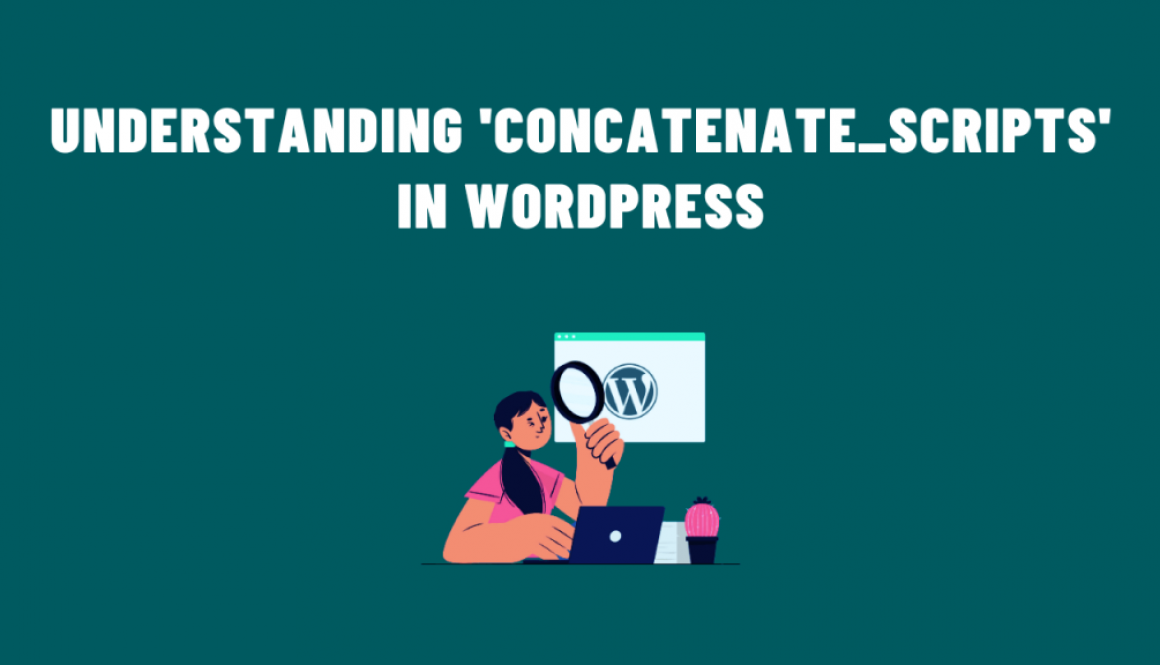Unlocking the Secrets of WordPress Error Messages
WordPress, the powerhouse of website creation, often comes with its fair share of challenges. One of the most common frustrations for users and developers alike is the enigmatic error messages that pop up seemingly out of nowhere. These error messages, though cryptic at first glance, often contain valuable clues that can help diagnose and resolve issues efficiently. Let’s delve into understanding these WordPress error messages and how to unlock their secrets.
Types of WordPress Errors
WordPress errors can manifest in various forms, each indicative of a different issue. Here are some of the most prevalent ones:
- HTTP Errors (HTTP 404, 500, etc.): These occur when a server cannot fulfill a request or encounters an internal error.
- PHP Errors: Often displayed as white screens or messages with PHP code snippets, indicating problems with PHP scripts.
- Database Errors: Arise from issues with the WordPress database, leading to errors like “Error establishing a database connection.”
- Syntax Errors: Result from incorrect code syntax in themes, plugins, or customizations.
Decoding Error Messages
When faced with an error, the displayed message usually provides a starting point for troubleshooting. However, the key to deciphering these messages lies in digging deeper:
- Identify Error Type: Note the error type and message displayed. This helps narrow down the possible causes. For instance, an HTTP 404 error indicates a missing page, while a database connection error suggests an issue with the database configuration.
- Check Logs: WordPress generates error logs that contain detailed information about errors. Access these logs through your hosting provider’s control panel or via FTP by locating the error log file within the WordPress installation.
- Debugging Mode: Enable WordPress’ debugging mode by editing the
wp-config.phpfile and settingWP_DEBUGit to true. This reveals additional error details, aiding in diagnosis. - Plugin and Theme Deactivation: If an error occurs after installing a plugin or theme, deactivate them one by one to identify the culprit.
Common Error Scenarios and Solutions
Let’s explore some common WordPress errors and their possible solutions:
- “Error Establishing a Database Connection”: This error typically indicates incorrect database login credentials or a database server issue. Check
wp-config.phpfor correct DB credentials. - White Screen of Death (WSOD): Often caused by a PHP error. Enable debugging mode to identify the problematic code snippet, usually found in the theme’s
functions.phpor a recently added plugin file. - HTTP 404 Not Found: Indicates a missing page or broken permalink structure. Reset permalinks in Settings > Permalinks or check for missing content.
In conclusion, WordPress error messages, while frustrating, serve as valuable clues in troubleshooting website issues. By understanding the types of errors, decoding messages, and using available tools like logs and debugging mode, users and developers can efficiently diagnose and resolve issues plaguing their WordPress sites.
Remember, error messages are not roadblocks but rather signposts guiding us toward solutions. With patience, persistence, and a systematic approach, unraveling the mysteries behind WordPress errors becomes a manageable task, ensuring a smoother and more enjoyable website-building experience.