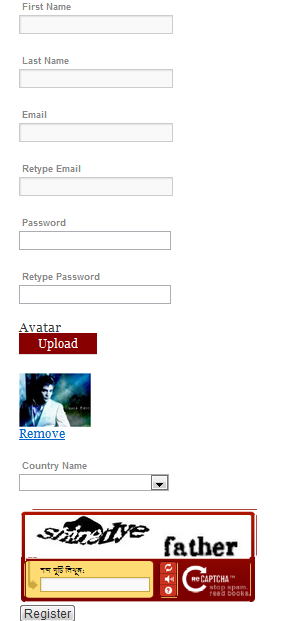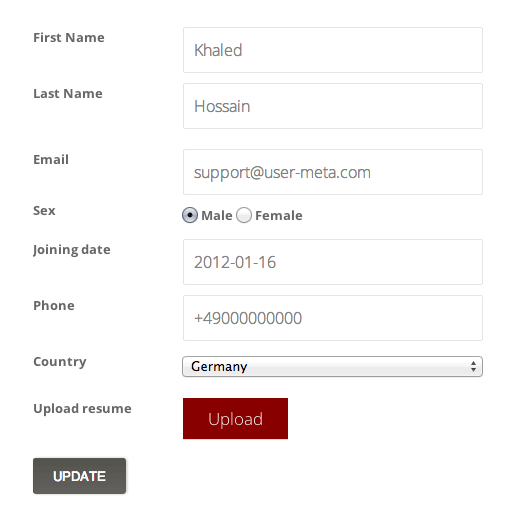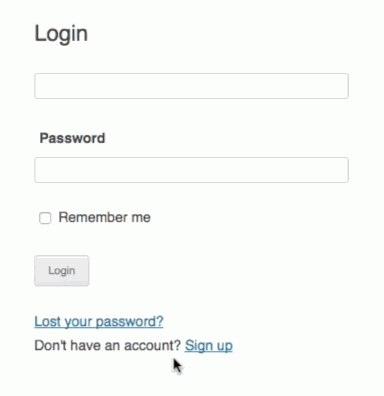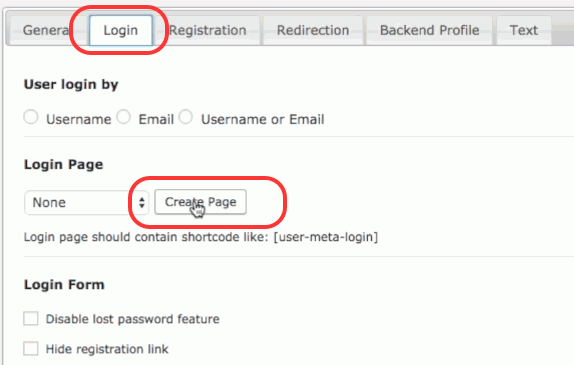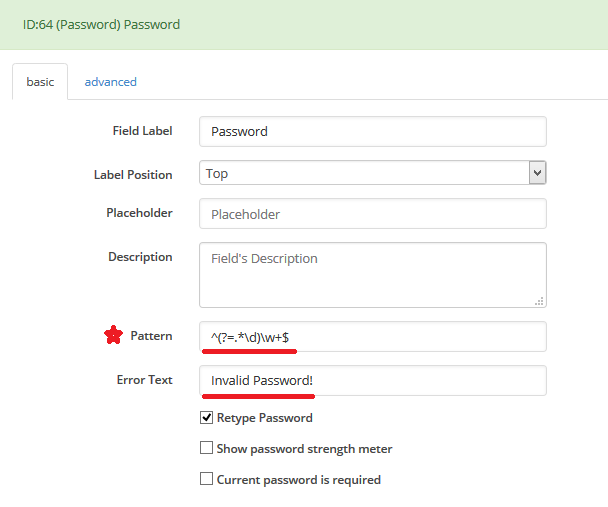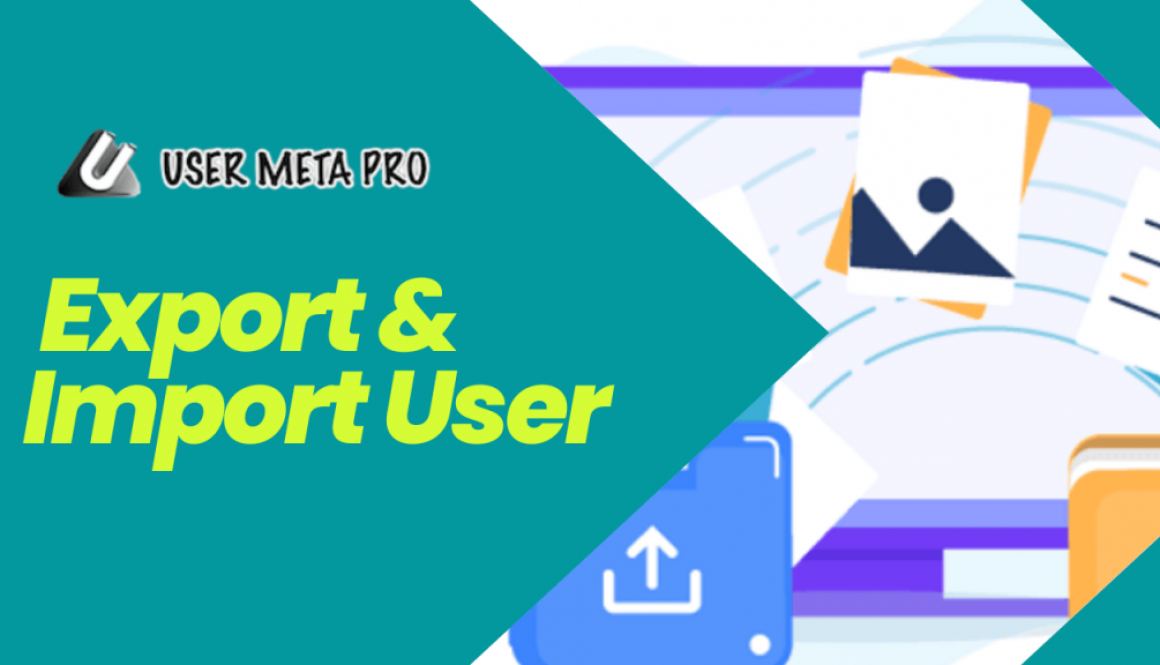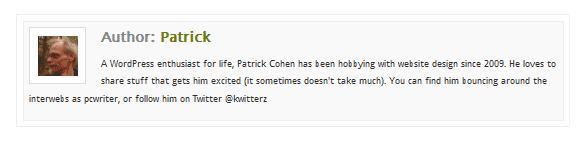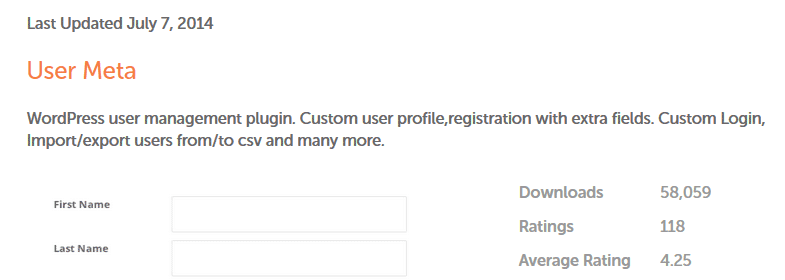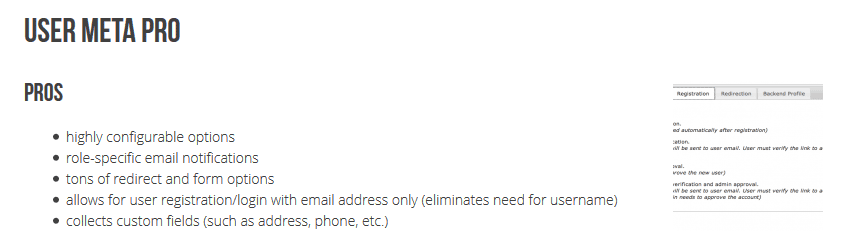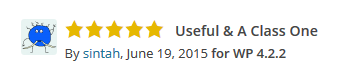Add reCAPTCHA (version 2 or 3) on Login form
This is about adding reCAPTCHA on your Login page on the WordPress website.
First, you have to install User Meta Pro on your site. Go to User Meta >> Forms from your WordPress side menu. Click Add New in the top left corner to create a new Login form. Now we are on the form page.
Give a name to your form in the Form Name field at the top. Add preferred filed from the right drop-down panel. Here in the picture below, I added UserName, Password field from WordPress default fields. And added the Captcha field from Formatting Fields panel.

Now go to the Captcha field we just added. Here in the Captcha basic settings, we can edit Field Label, Label Position, Description, and reCaptcha Version. You can keep the first 3 fields as they are, only have to edit reCaptcha Version. There are 2 types of Captcha a user can insert. One is version 2(visible) and two, version 3 (invisible). Here I am showing the version 2.

After selecting the version you have to fill the site key and secret key field. We have a field called Get reCaptcha Keys click to that filed and it will let you google Recaptcha service pages where you can found the keys. Fill up the form giving your information and click submit. Instructions to fillup the form given in the picture below:

After submitting the Recaptcha we will find our site key and secret key. Copy those keys and paste them into your registration form.


Now we are done with Recaptcha settings. save the form now by clicking Save changes. Your form is ready now. Go to User meta >> settings. you will find a login shortcode on the right side. So your shortcode will be in this format [user-meta-login from="form name"].

Go to Pages >> Add New. Paste the shortcode in it.

Congratulations!! Your Login form with Recaptcha is ready. Go it page URL and check it. Thank you.