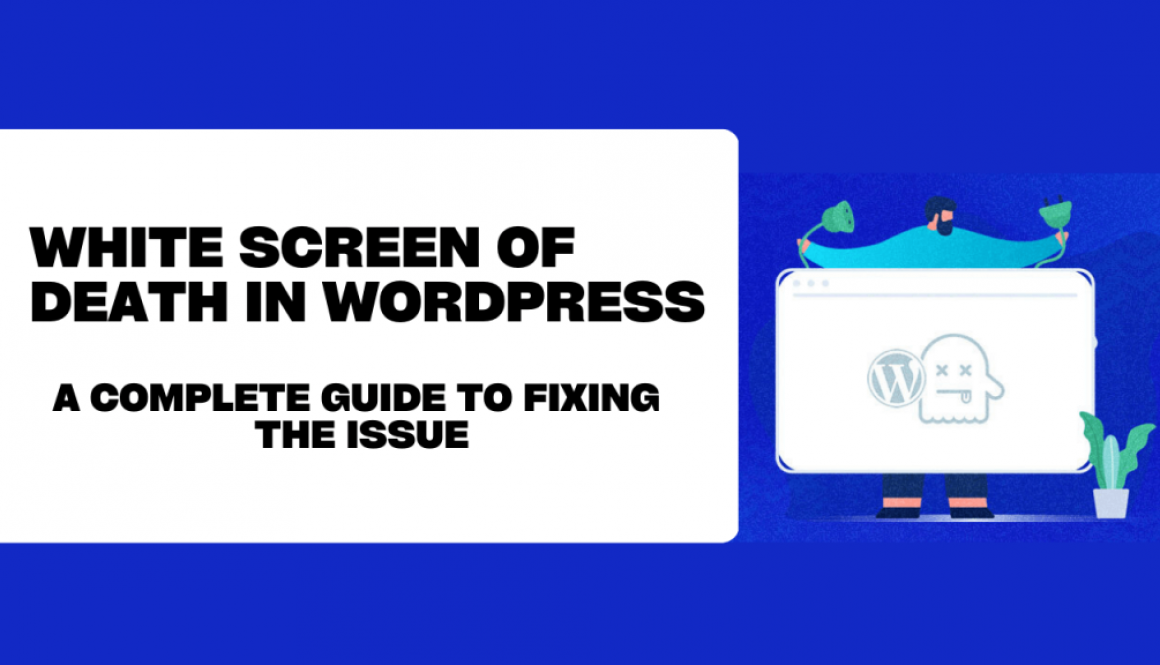White Screen of Death in WordPress
As a WordPress user, you may have come across a frustrating issue called the White Screen of Death (WSOD). This error occurs when your website cannot display its content or return an error message, leaving you with just a blank white screen.
The WSOD can be caused by several factors, including a PHP error, a plugin conflict, a lack of memory, a broken theme, or a corrupted database. In this blog post, we will discuss the WSOD, its causes, and how you can fix it.
What Is a White Screen of Death in WordPress?
The White Screen of Death is a common error that occurs in WordPress. It is called the WSOD because the error appears as a blank white screen, and it can be quite frustrating for users because it can make it difficult to determine the root cause of the problem.
The WSOD is often caused by a PHP error or a plugin conflict, and it can occur when a theme or plugin is improperly coded. If a plugin or theme has a coding error, it can cause the entire website to crash, resulting in a blank white screen.
Causes of White Screen of Death in WordPress
There are several reasons why the WSOD may occur in WordPress, including:
- PHP Error: PHP is the programming language that powers WordPress. If a PHP error occurs, it can cause the entire website to crash, resulting in a blank white screen. PHP errors are often caused by incorrect code or incorrect syntax.
- Plugin Conflict: If you have multiple plugins installed, they may be conflicting with each other, causing the website to crash. Plugin conflicts can occur when two plugins are trying to access the same code or resource, causing a compatibility issue.
- Lack of Memory: If your WordPress website does not have enough memory, it can cause WSOD. WordPress websites typically require a minimum of 64MB of memory to run correctly, and some plugins and themes may require even more memory.
- Broken Theme: If you have installed a fractured theme, it can cause the WSOD. Broken themes can occur when the theme’s code is incorrect or the theme’s files are missing or corrupted.
- Corrupted Database: A corrupted database can cause the WSOD. Databases can become corrupted due to a variety of reasons, including server crashes, power outages, or malware attacks.
How to Fix White Screen of Death in WordPress
If you’re experiencing the White Screen of Death in WordPress, here are some steps you can follow to fix the issue:
- Deactivate Plugins: The first step in fixing the WSOD is to deactivate all of your plugins. Access your site through FTP or cPanel and rename the “plugins” folder to “plugins-old”. This will deactivate all of your plugins and give you the opportunity to determine which plugin is causing the WSOD.
- Increase Memory Limit: If the WSOD is caused by a lack of memory, you can increase the memory limit by adding the following line of code to the wp-config.php file: define(‘WP_MEMORY_LIMIT’, ’64M’); This code will increase the memory limit to 64MB, which should be enough for most WordPress websites.
- Re-upload Core Files: If your website’s core files have become corrupted, you can re-upload them. You can do this by downloading a fresh copy of WordPress from the official WordPress website and uploading the files to your website.
- Repair the Database: You can use the WP-CLI tool to repair your database.
- Contact Your Hosting Provider: If you’re still unable to fix the WSOD, you can contact your hosting provider for assistance.
In conclusion, the White Screen of Death in WordPress can be a frustrating issue, but it can be fixed. If you follow the steps outlined above, you should be able to get your website up and running again. If you’re still having trouble, you can contact your hosting provider for assistance.