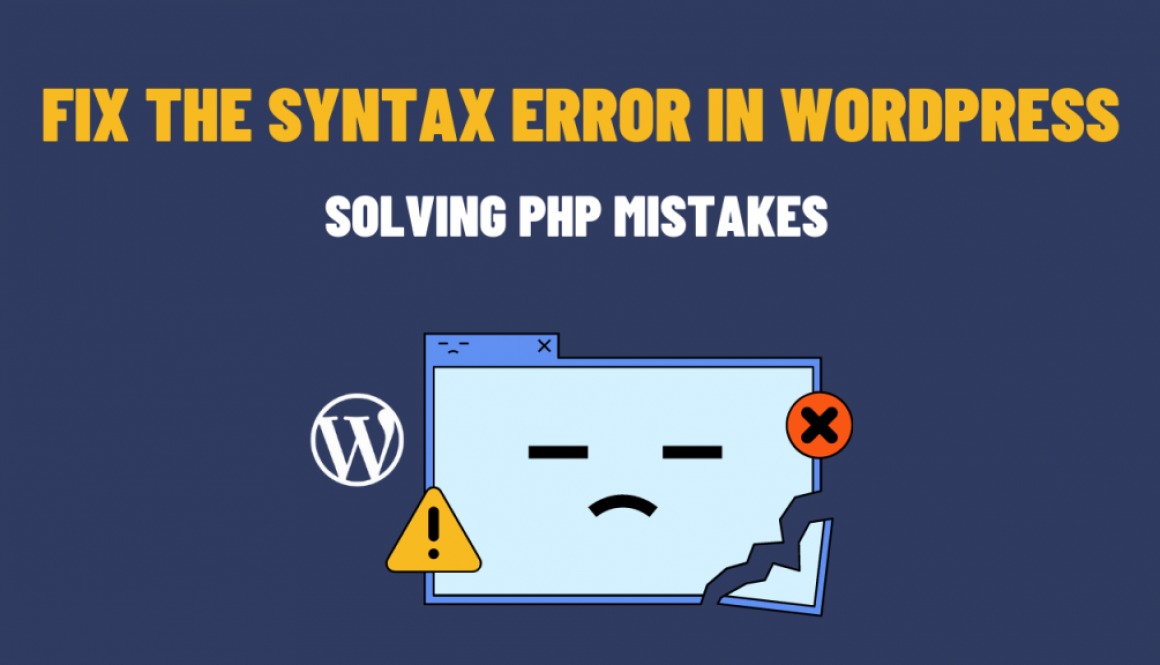How to Fix the Syntax Error in WordPress
WordPress is a powerful content management system used by millions of websites around the world. However, as with any platform, it is not immune to errors. One common issue that WordPress users encounter is the syntax error in PHP code, which can cause a website to break or display a blank page. In this blog post, we will delve into understanding these syntax errors and provide practical solutions to correct them.
Understanding PHP Syntax Errors
PHP is a scripting language used to develop dynamic web pages, and it powers the backend of WordPress. Syntax errors occur when the PHP code violates the language’s rules and cannot be parsed correctly. These errors prevent the code from executing, leading to issues on the website.
Common Causes of PHP Syntax Errors:
- Missing or mismatched parentheses, braces, or brackets.
- Improper use of semicolons to end statements.
- Incorrect variable names or undeclared variables.
- Mismatched quotes or missing closing quotes.
- Missing or misplaced PHP opening and closing tags.
- Typos or misspellings in function names or keywords.
Correcting PHP Syntax Errors
To help you troubleshoot and correct PHP syntax errors in WordPress, we will provide step-by-step solutions for common scenarios.
- Enable Debugging: To identify the exact cause of the error, enable debugging in WordPress. Open the
wp-config.phpfile in your WordPress installation directory and locate the line that saysdefine('WP_DEBUG', false);. Change it todefine('WP_DEBUG', true);. This will display detailed error messages, including the specific file and line number where the syntax error occurs. - Review the Error Message: Once you have enabled debugging, refresh your website to trigger the error. WordPress will display an error message with valuable information, such as the file path and line number causing the issue. Carefully review this message, as it will guide you toward the source of the syntax error.
- Check for Typos and Misspellings: Double-check your code for any typos or misspellings, both in variable names and function calls. A single mistyped character can lead to a syntax error. Ensure that you have correctly closed quotes, parentheses, and brackets.
- Inspect Opening and Closing Tags: Make sure that PHP opening and closing tags (
<?phpand?>) are correctly placed. Avoid unnecessary spaces or characters before or after these tags, as they can cause syntax errors. - Use an Integrated Development Environment (IDE): Consider using an IDE, such as PhpStorm, Sublime Text, or Visual Studio Code, that provides syntax highlighting and code linting. These tools can help you identify syntax errors while you write code and highlight potential mistakes.
In conclusion, syntax errors in PHP code can be frustrating, but with a systematic approach and careful attention to detail, they can be resolved. By enabling debugging, reviewing error messages, and thoroughly checking for common mistakes like typos and incorrect syntax, you can effectively identify and correct PHP syntax errors in WordPress. Remember to always back up your code before making any changes to ensure you can revert in case of any issues. Happy coding!