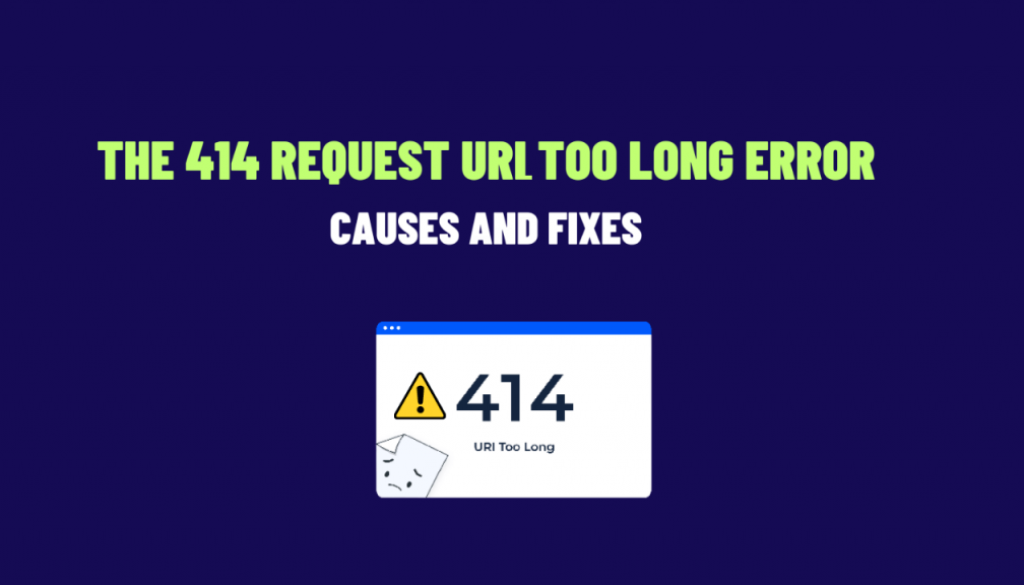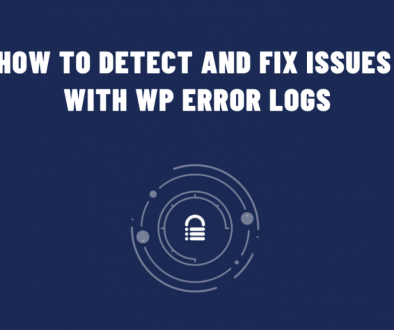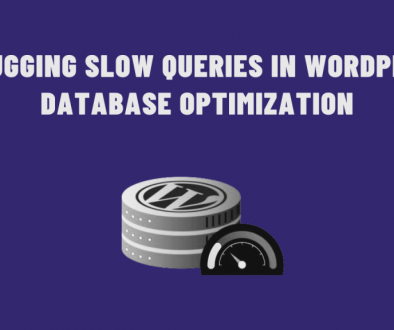Troubleshooting the 414 Request URL Too Long Error in WordPress
If you are a WordPress website owner or developer, you might have faced the “414 Request URI Too Long” error. This error occurs when the length of the URL or the query string exceeds the server’s limit. In this blog post, we will discuss the reasons behind the 414 error and explore various methods to fix it. Additionally, we will provide relevant code snippets to help you implement the solutions effectively.
Understanding the 414 Request URI Too Long Error
This error is an HTTP status code that occurs when the URL or the query string exceeds the server’s capacity to process the request. Servers limit the length of the request URL to prevent potential security vulnerabilities. Also, it avoids overloading the server with excessive data. The limit is usually around 8,192 bytes, but this value can vary depending on the server configuration.
Causes of the 414 Error in WordPress
- Long URLs: This error commonly occurs when a user attempts to access a page with an excessively long URL, often due to overly complex query strings or parameters.
- Faulty Plugins or Themes: Certain plugins or themes may generate URLs with long query strings, causing the error to be triggered.
- Misconfigured Server: Sometimes, the server’s configuration might not be properly set to handle lengthy URLs, leading to the 414 error.
- Redirect Loops: If there are multiple redirects in place, they can inadvertently contribute to the URL length and result in the error.
Troubleshooting and Solutions
- Shorten the URL: The most straightforward solution is to shorten the URL or query string. If you’re encountering an error on a specific page or post, consider simplifying the URL structure or removing unnecessary query parameters.
- Use Permalinks: Instead of using complex query strings, leverage WordPress permalinks to create cleaner and more SEO-friendly URLs. To adjust your permalink settings, navigate to Settings > Permalinks in your WordPress dashboard.
- Update Plugins and Themes: Outdated or poorly coded plugins and themes can generate lengthy URLs. Ensure that all your plugins and themes are up to date-and compatible with your current version of WordPress.
- Check .htaccess File: The .htaccess file in your website’s root directory might contain rewrite rules or redirects that contribute to URL length. Back up your .htaccess file and temporarily remove any complex rewrite rules to see if it resolves the issue.
- Implement Redirects Efficiently: If you have multiple redirects in place, try to optimize them to reduce the overall URL length. Minimizing the number of redirections can also improve website performance.
- Modify Server Configuration: If none of the above solutions work, you might need to adjust the server configuration to allow for longer URLs. However, it’s essential to consult with your hosting provider or server administrator before making any changes.
Code Example: Updating Permalinks Structure
To modify your permalinks structure, navigate to your WordPress dashboard and add the following code to your theme’s functions.php file:
function custom_permalink_structure() {
global $wp_rewrite;
$wp_rewrite->set_permalink_structure( '/%postname%/' );
}
add_action( 'init', 'custom_permalink_structure' );
This code snippet changes the permalink structure to use the post name only, which can help shorten URLs.
In conclusion, the “414 Request URI Too Long” error can be frustrating, but with a better understanding of its causes and effective methods, you can resolve it and keep your WordPress website running smoothly. Remember to keep your plugins, themes, and WordPress core up to date and optimize your permalink structure to avoid encountering this error in the future. If you’re unsure about making server configuration changes, don’t hesitate to seek assistance from your hosting provider or server administrator. Happy troubleshooting!