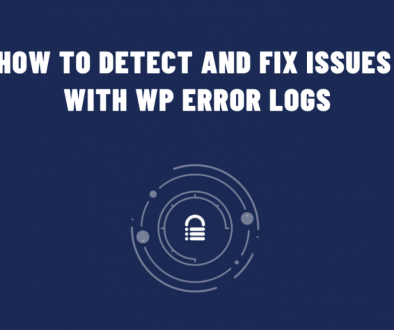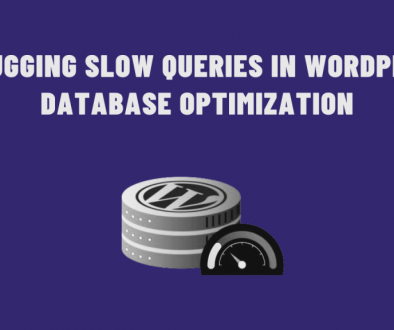Show custom user list with “User Listing” add-on
User Meta Pro comes with many exciting add-ons and one of them is “User Listing“. It has many features like showing the user list in front-end and back-end of your website, modify the user list table, making a user table with a custom title. In this blog, this will show you how to add a user list table to your website page.
First, you have to have User Meta Pro installed in your WordPress panel. Then go to User Meta>> Add-ons and there you will see User-listing add-ons. Turn on the switch of the add-ons to activate it.

After activating the add-on click in the Options to see the feature menu of the add-on. Here you will find 3 tabs: Frontend Setup, shortcode guide, and Backend Setup. User meta Pro offers a basic listing shortcode to create your user list. Go to Shortcode guide and you will find the basic shortcode for user list which is [[user-meta-user-list]]. Copy this shortcode.

Go to Pages >> Add New, Give a name to the user list page and paste the shortcode. Publish the page by simply clicking in the Publish button. Check the page Url. Ok, there you go! you have your user list page.


User Meta Pro also has some extra shortcodes to customize this user table. To give a caption replace the previous shortcode with [[user-meta-user-list caption=”My User List”]] shortcode. Update it, now the table will look like this:

It has a filtering shortcode [[user-meta-user-list role=”author,subscriber”]]. Now if we want to keep caption and filter user together we have to use the shortcode like this: [[user-meta-user-list role=”subscriber” caption=”My User List”]].

You can add user meta shared fields (with field id) on these listing as columns. We have a shortcode [[user-meta-user-list fields=”8,9″]] that filters by their id. If you go to a particular form you can see shared fields has their own id. Use this code to filter that fields.