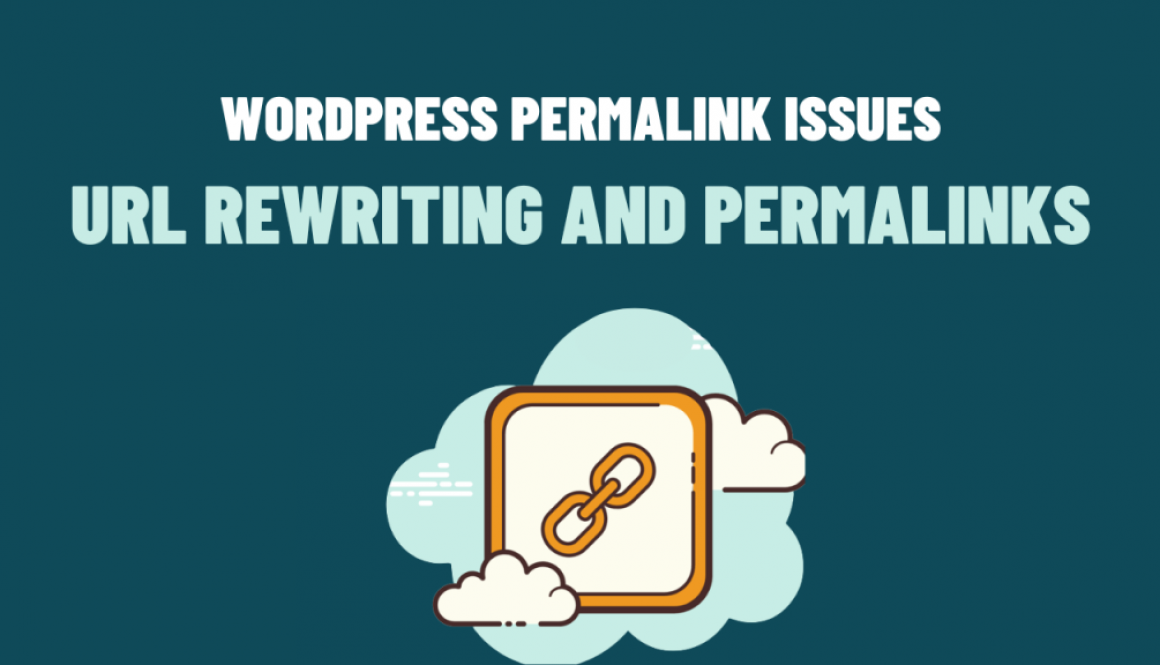Solving WordPress Permalink Issues: URL Rewriting and Permalinks
WordPress, being one of the most popular content management systems, offers a powerful feature called permalinks. Permalinks allow you to create user-friendly and search engine-friendly URLs for your WordPress website. However, sometimes issues with the permalink structure can arise, resulting in broken links and SEO problems. In this blog post, we will explore how to solve common WordPress permalink structure issues using URL rewriting and permalinks.
Understanding Permalinks in WordPress
Permalinks in WordPress determine the structure of the URLs for your website’s posts, pages, and other content. By default, WordPress uses plain permalinks that include query strings and look like this: https://www.example.com/?p=123. However, it’s recommended to use a more descriptive and readable permalink structure for better SEO and user experience.
Common Permalink Issues
- Broken Links: Changing the permalink structure can lead to broken links, resulting in 404 errors. Besides. this issue can occur when you update your permalink structure or migrate your site to a new domain.
- Trailing Slashes: In some cases, WordPress may add or remove trailing slashes from your URLs inconsistently. Also, this can result in duplicate content issues and affect your website’s SEO.
- Custom Post Types: If you’re using custom post types in WordPress, you may encounter permalink issues specific to those post types. Even so, the default permalink structure might not be suitable for all custom post types, leading to broken or incorrect links.
Solving Permalink Structure Issues
- Updating Permalink Structure: To change the permalink structure in WordPress, navigate to “Settings” > “Permalinks” in your WordPress dashboard. Moreover, choose a suitable structure or create a custom one using placeholders like
%postname%or%category%. Save your changes to update the permalinks. - Redirecting Old URLs: If you’ve changed the permalink structure or migrated your site, it’s essential to set up redirects for the old URLs to avoid broken links. You can use plugins like “Redirection” or manually configure redirects in your website’s .htaccess file.
- Fixing Trailing Slashes: To ensure consistent trailing slashes, you can add the following code to your theme’s functions.php file:
function add_trailing_slash($url) {
if (!is_admin() && !preg_match('/\.[a-zA-Z0-9]{1,5}$/', $url)) {
if (substr($url, -1) !== '/') {
$url .= '/';
}
}
return $url;
}
add_filter('user_trailingslashit', 'add_trailing_slash', 10, 2);
This code appends a trailing slash to URLs that don’t end with a file extension.
- Custom Post Type Permalinks: If you’re facing permalink issues with custom post types, you can use the
register_post_type()function with therewriteparameter to specify a custom permalink structure. For example:
$args = array(
'rewrite' => array('slug' => 'custom-post-type/%postname%'),
// other arguments
);
register_post_type('custom_post_type', $args);
This approach allows you to include relevant keywords in the custom post type’s permalinks, improving their visibility in search engine results.
In conclusion, permalinks play a crucial role in SEO and user experience. However, by understanding and addressing common WordPress permalink structure issues, you can ensure that your website has clean and user-friendly URLs. Whether it’s updating the permalink structure, handling redirects, or customizing permalinks for custom post types, the solutions provided above will help you overcome the most common permalink issues in WordPress.