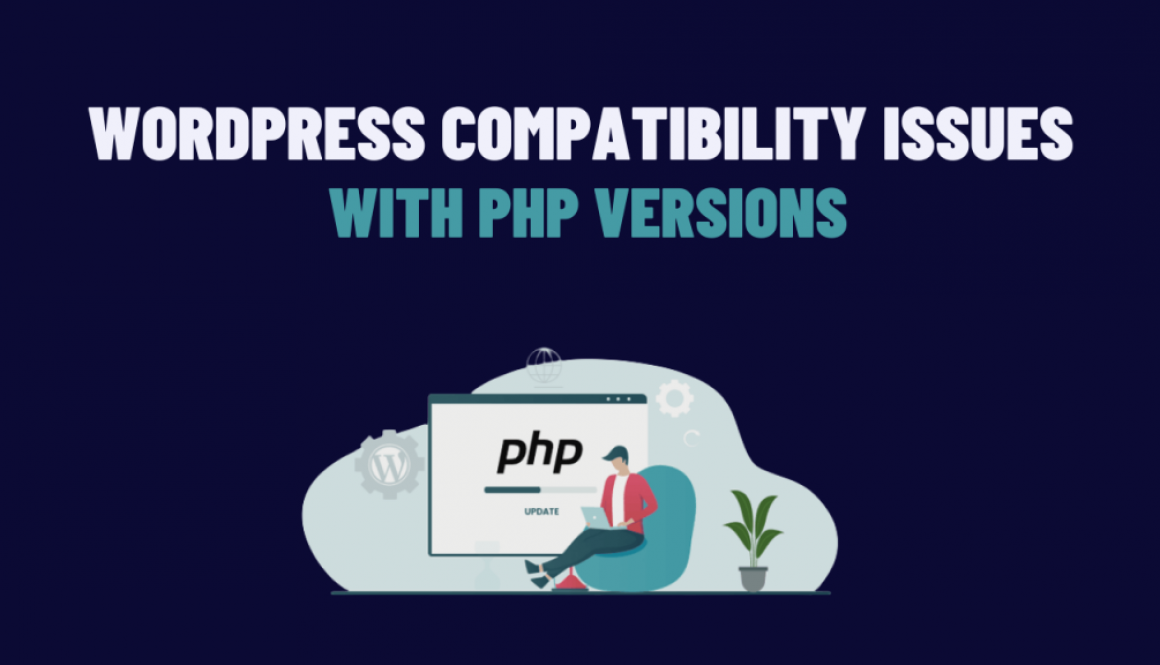Resolving WordPress Compatibility Issues with PHP Versions
WordPress is a widely used content management system (CMS) that powers millions of websites worldwide. To ensure optimal performance and security, it is crucial to keep your WordPress installation up to date, including the PHP version it runs on. However, upgrading the PHP version can sometimes introduce compatibility issues that may affect the functionality of your WordPress website. In this blog post, we will explore common compatibility issues and provide solutions to resolve them effectively.
Identifying Compatibility Issues:
Before upgrading the PHP version, it’s essential to identify potential compatibility issues. Some common signs of compatibility problems include:
- Blank pages or fatal errors on your website.
- Broken themes or plugins.
- Deprecated function warnings or notices.
- Incompatibility with certain plugins or themes.
Checking Plugin and Theme Compatibility:
The first step in resolving compatibility issues ensures that all your plugins and themes are compatible with the target PHP version. Follow these steps:
a) Update all plugins and themes to their latest versions. Also, developers frequently release updates to ensure compatibility with newer PHP versions.
b) Check the plugin and theme documentation or support forums for information regarding PHP compatibility. Some plugins or themes may specify the required PHP version explicitly.
c) If a plugin or theme is not compatible, consider searching for alternatives or reaching out to the developer for an update. In some cases, you may need to hire a developer to resolve the compatibility issue.
Debugging Deprecated Functions and Warnings:
When upgrading PHP versions, certain functions or features may be deprecated or removed, resulting in warnings or errors. To debug these issues:
a) Enable WordPress debugging by adding the following lines to your wp-config.php file:
define( 'WP_DEBUG', true ); define( 'WP_DEBUG_LOG', true ); define( 'WP_DEBUG_DISPLAY', false );
b) Review the debug.log file located in the wp-content directory for any errors or warnings related to deprecated functions. Address these issues by replacing deprecated functions with their recommended alternatives or by updating the code accordingly.
Addressing Compatibility Issues in Themes and Plugins:
In some cases, compatibility issues may stem from themes or plugins that have not been actively maintained. To resolve such issues:
a) Disable all plugins and switch to a default WordPress theme (e.g., Twenty Twenty-One).
b) Gradually reactivate plugins and switch to your theme, checking for any compatibility issues along the way.
c) If a specific plugin or theme is causing the issue, consider finding an alternative or reaching out to the developer for support.
Testing in a Staging Environment:
Before upgrading the PHP version on your live website, it is strongly recommended to test the changes in a staging environment. This allows you to identify and resolve compatibility issues without affecting your live site. Various tools and plugins, such as WP Staging or Duplicator, can assist in creating a staging environment.
In conclusion, ensuring that your WordPress website runs on a compatible PHP version is crucial for security, performance, and the overall user experience. By following the steps outlined in this blog post, you can effectively identify and resolve compatibility issues, keeping your website up-to-date and functioning optimally. Remember to back up your website before making any changes and test them thoroughly in a staging environment to minimize the impact on your live site.