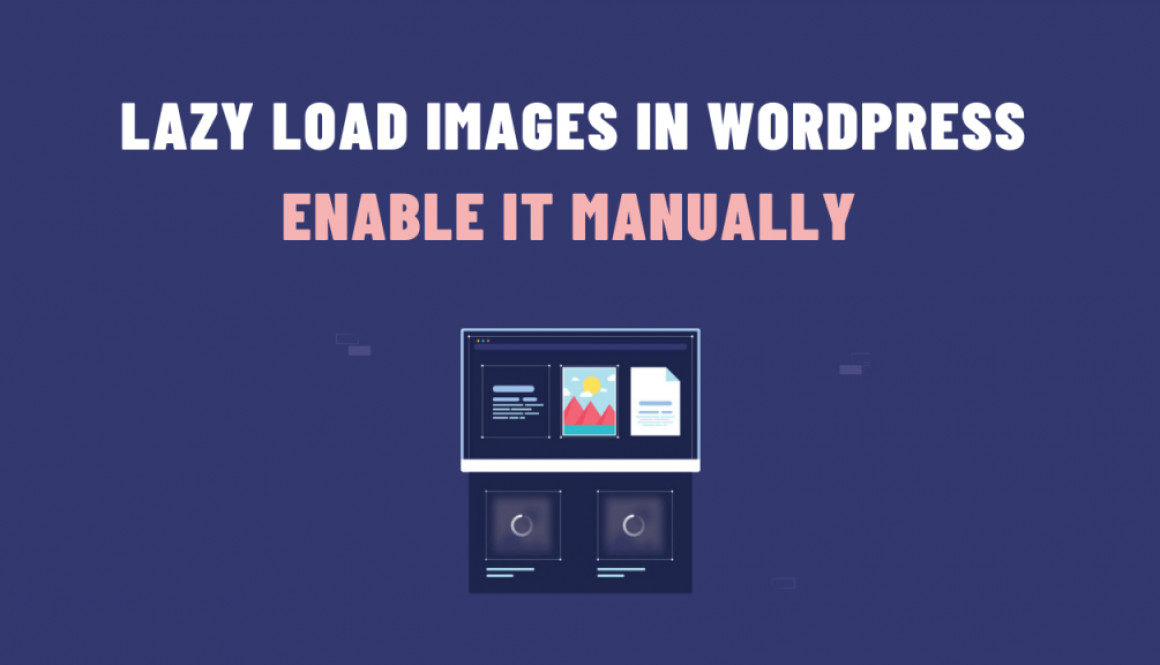Lazy Load Images in WordPress : How to Enable it Manually
Loading images can be a significant factor in slowing down your WordPress website. As your site grows with more content and images, optimizing the loading process becomes crucial. One effective technique to improve page load times is lazy loading images.
What is Lazy Loading?
Lazy loading is a web development technique that defers the loading of non-essential content until it’s needed. In the context of images, lazy loading means that images are loaded only when they are visible within the user’s browser viewport. This reduces initial page load times, saves bandwidth, and provides a smoother user experience.
Why Implement Lazy Loading in WordPress?
- Faster Page Load Times: Lazy loading images can significantly improve your website’s loading speed, especially for pages with many images.
- Improved User Experience: Visitors can start interacting with your content sooner, even if they haven’t scrolled down to the images yet.
- Reduced Bandwidth Usage: Lazy loading only downloads images as they become necessary, saving bandwidth for both you and your visitors.
How to Manually Implement Lazy Loading in WordPress
If you prefer to implement lazy loading manually, you can do so by adding custom code to your WordPress theme. Here’s a step-by-step guide:
- Open your theme’s functions.php file: You can access this file by navigating to your WordPress dashboard, then “Appearance” > “Theme Editor,” and selecting the “functions.php” file.
- Add the following code snippet at the end of your functions.php file:
function add_lazyload_to_images($content) {
if (is_single() || is_page()) {
$content = preg_replace('/<img(.*?)src=["\'](.*?)["\'](.*?)>/i', '<img$1data-src="$2"$3>', $content);
}
return $content;
}
add_filter('the_content', 'add_lazyload_to_images');
This code will add the data-src attribute to your image tags, which is a signal for lazy loading.
3. Save the changes to your functions.php file.
4. Verify the implementation: To ensure it’s working, open a page or post with images and inspect the HTML source code. You should see the data-src attribute on your images.
That’s it! You’ve successfully implemented lazy loading for images in WordPress manually.