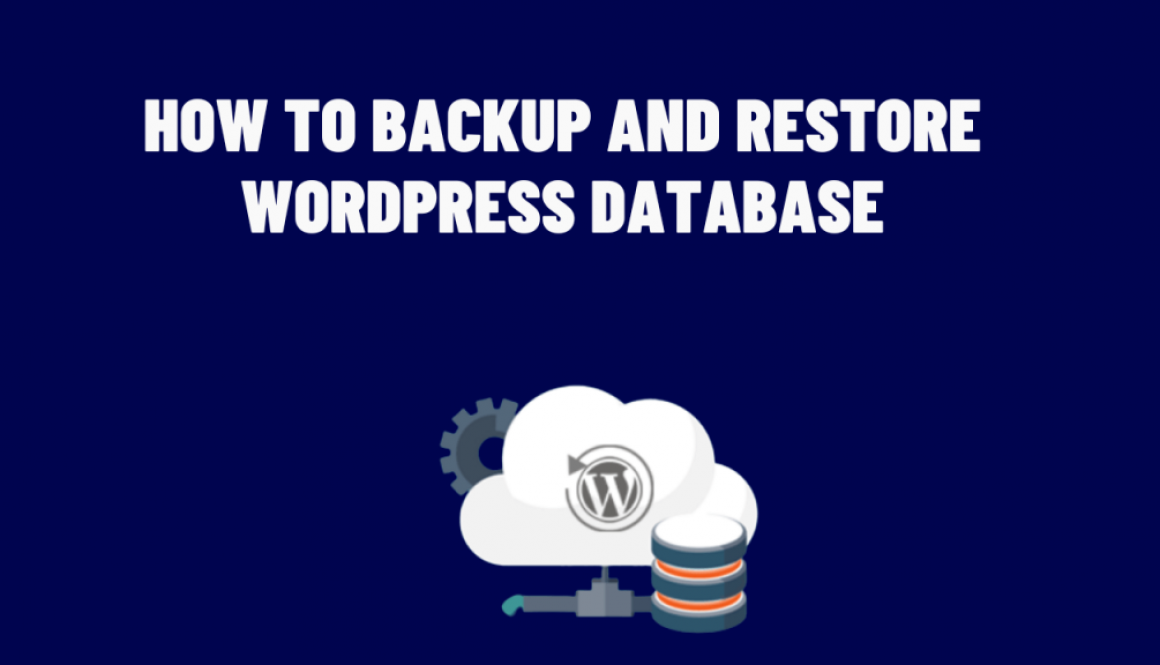How to Backup and Restore Your WordPress Database
Your WordPress database is a crucial part of your website, containing all your posts, pages, comments, user data, and more. It’s important to regularly backup your database to protect against data loss and to have a restore point in case something goes wrong. In this blog post, we’ll walk you through how to backup and restore your WordPress database.
Backup your WordPress Database
Before making any changes to your website, it’s essential to make a backup of your database. Here are some ways you can backup your WordPress database:
1. Using a plugin
There are many plugins available that allow you to backup your WordPress database. Some popular options include UpdraftPlus, BackupBuddy, and WP-DB-Backup. Once you install and activate the plugin, you can set up automatic backups and store them in a secure location, such as cloud storage or an external hard drive.
2. Using phpMyAdmin
You can also manually backup your WordPress database using phpMyAdmin. To do this, follow these steps:
- Log in to your cPanel or Plesk control panel and access phpMyAdmin.
- Select your WordPress database from the left-hand sidebar.
- Click on the “Export” tab at the top.
- Choose the format you want to export your database in (e.g., SQL).
- Click “Go” to download the backup file to your computer.
3. Restore your WordPress Database
If something goes wrong with your website, such as a hack or a plugin causing issues, you may need to restore your database to a previous version. Here’s how to restore your WordPress database:
Using a plugin
If you’re using a backup plugin like UpdraftPlus or BackupBuddy, you can easily restore your database by accessing the plugin settings and selecting the backup file you want to restore from.
Manually restoring your database
To manually restore your database, follow these steps:
- Log in to your cPanel or Plesk control panel and access phpMyAdmin.
- Select your WordPress database from the left-hand sidebar.
- Click on the “Import” tab at the top.
- Choose the backup file you want to restore.
- Click “Go” to import the database into your WordPress installation.
In conclusion, backing up and restoring your WordPress database is an essential part of website maintenance. By regularly backing up your database, you can protect against data loss and have a restore point in case something goes wrong. Whether you use a plugin or do it manually, make sure to do it regularly and store it in a secure location.