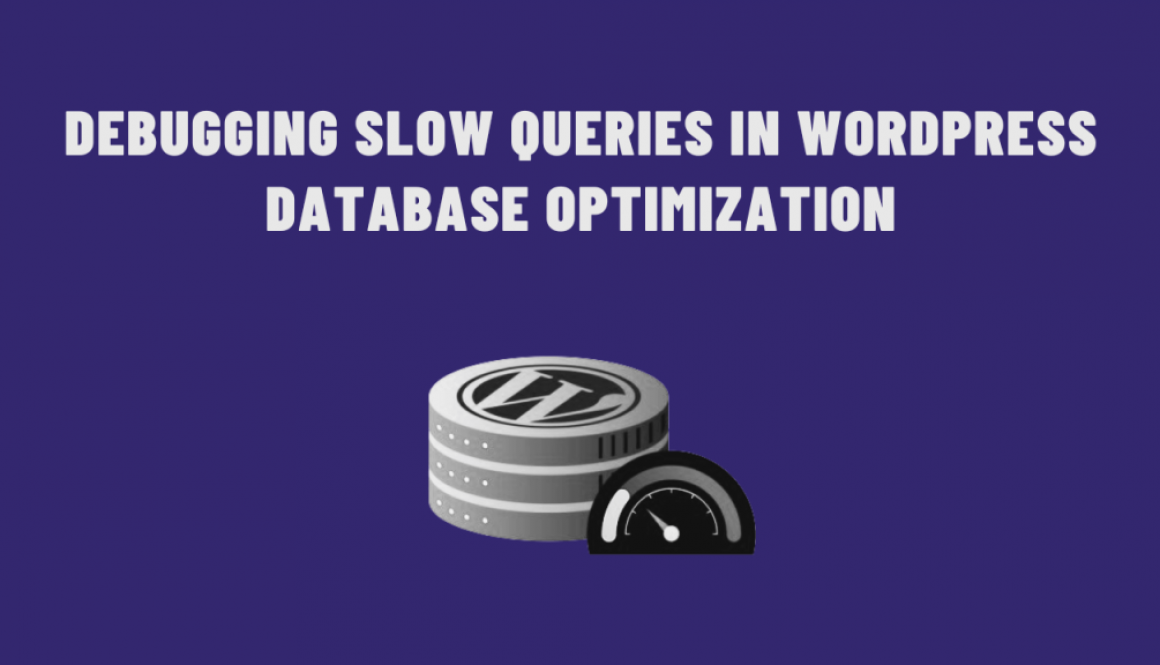Debugging Slow Queries in WordPress: Database Optimization
WordPress, with its multitude of plugins and themes, powers a significant portion of the internet. However, as your website grows, you might encounter performance issues, especially related to slow database queries. Slow queries can significantly impact your site’s speed and user experience. In this blog post, we’ll delve into identifying and debugging slow queries in WordPress, along with strategies for Database Optimization.
Identifying Slow Queries
Using Plugins
Several plugins like Query Monitor, Debug Bar, and New Relic offer insights into your WordPress site’s database queries. They display query execution times, the number of queries, and other relevant details. Installing and activating one of these plugins can be an efficient way to start monitoring your database queries.
Enabling Debugging in WordPress
WordPress has a built-in debugging feature that can be enabled by adding the following code to your wp-config.php file:
define( ‘WP_DEBUG’, true );
define( ‘WP_DEBUG_LOG’, true );
define( ‘SAVEQUERIES’, true );
Enabling these constants will log all queries and their execution times in the debug.log file within the wp-content directory.
Analyzing Slow Queries
Once you’ve identified slow queries, it’s time to analyze and optimize them. Here are some steps you can take:
1. Analyze Query Execution
Look for the slowest queries in your logs or debugging tools. They usually stand out with longer execution times. Analyze these queries to understand their structure and identify potential areas for improvement.
2. Index Optimization
Indexes can significantly speed up database queries. Use tools like phpMyAdmin or WP-CLI to analyze existing indexes or add new ones to tables based on query patterns.
ALTER TABLE `wp_posts` ADD INDEX `post_title_index` (`post_title`);
3. Query Optimization
Refactor queries to make them more efficient. Utilize WordPress’ built-in functions like get_posts, WP_Query, and get_users as they are optimized for performance.
Example of optimizing a query:
// Before optimization
$posts = $wpdb->get_results( “SELECT * FROM $wpdb->posts WHERE post_type = ‘post’ AND post_status = ‘publish’ LIMIT 10” );// After optimization
$args = array(
‘post_type’ => ‘post’,
‘post_status’ => ‘publish’,
‘posts_per_page’ => 10,
);
$posts = new WP_Query( $args );
4. Caching Mechanisms
Implement caching mechanisms such as object caching (using Redis or Memcached) and page caching (with plugins like W3 Total Cache or WP Super Cache). Caching reduces the load on the database by serving pre-generated content.
5. Regular Database Maintenance
Regularly optimize and clean up your database by removing unnecessary data, revisions, and spam comments. Plugins like WP-Optimize can automate this process.
Database Optimization in WordPress is crucial for maintaining a high-performing website. By identifying, analyzing, and optimizing queries, along with implementing caching mechanisms and regular maintenance, you can significantly improve your site’s speed and user experience.