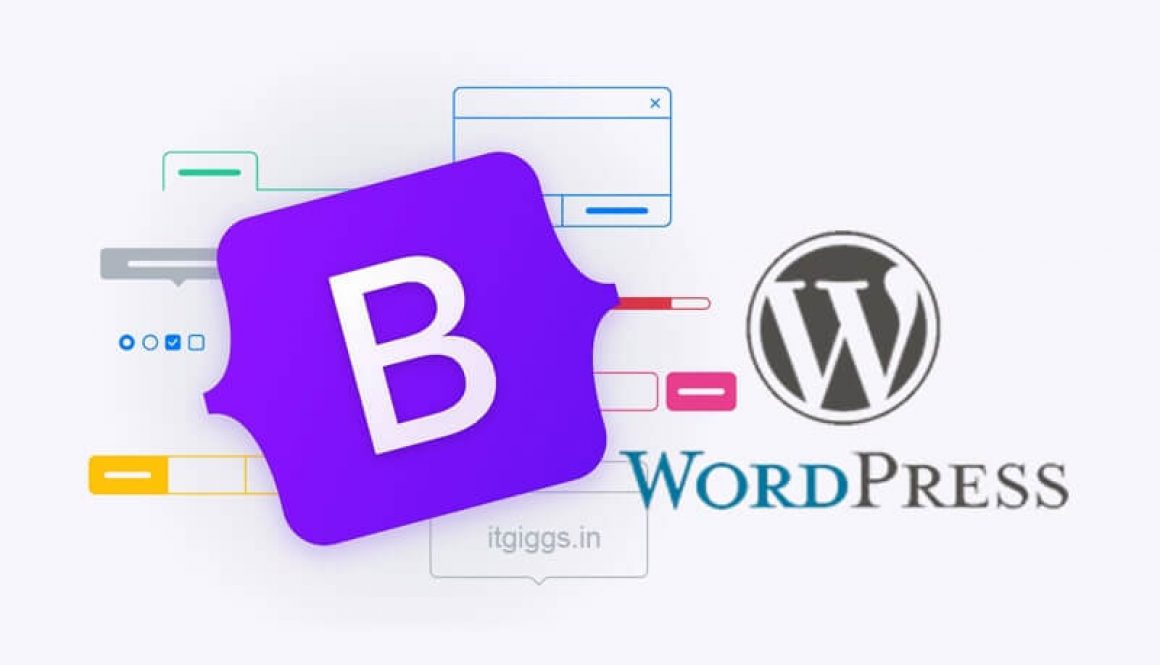How to Use Bootstrap in WordPress
What Is Bootstrap WordPress?
Bootstrap is a free, open-source framework for developing responsive websites quickly and easily. It includes a set of HTML and CSS elements for creating custom features such as typography, navigation bars, and buttons. It also works with a number of optional JavaScript plugins for more functionality with a responsive layout.
Bootstrap is also useful for creating mobile-responsive WordPress themes. It was not created specifically to work with WordPress, still, be integrated into an existing WordPress site. With a little bit of HTML knowledge, custom theme elements and mobile responsiveness can be added to a WordPress site.
Why Use Bootstrap in WordPress?
- Easy to Use: A bootstrap is a great tool for quickly designing and developing web applications. It is easy to use and relatively simple to learn, making it a great choice for new developers. It uses with CSS, LESS, or SASS to create beautiful, responsive websites.
- Easy to Integrate: Bootstrap is a framework that can be easily integrated into existing websites or new ones. It provides a seamless experience.
- Fast and Time-Saving Framework: Bootstrap is an agile framework that is faster than most other frameworks. It saves time due to its standard coding blocks, responsiveness, and cross-browser capabilities.
- Responsive: Bootstrap is a responsive platform that adjusts fluidly to the dimensions of the particular device, creating a smooth and easy mobile experience. It sets web design according to the specifications of the device.
- Highly Customizable: Designers and developers can easily customize Bootstrap to suit the needs of their projects. Bootstrap comes with a wide variety of built-in CSS, utility, and JavaScript components that make development quick and easy.
- JavaScript Fundamentals: Bootstrap has built-in JavaScript components that make it easy to add extra functionality to your website without having to know how to code. This includes features such as tooltips, modal windows, and alerts.
- Ample documentation: Community support is great, but some people like to read the documentation. Fortunately, Bootstrap provides easy-to-read, efficient documentation on its website. The framework is easy, and the documentation makes it easier to work on UI design.
- Frequent Updates: Staying updated is the core of any technology. Bootstrap provides timely updates to keep the ecosystem robust and current.
How Do You Install Bootstrap for WordPress?
Bootstrap is not automatically included WordPress, but it can be easily added to the platform. This guide provides clear instructions on how to get started with Bootstrap.
Step 1: Take the Necessary Safety
- Make a Backup: Always create a backup of your site before making any changes to your WordPress theme. This way, if something goes wrong during the process, you can always start again from a recent backup.
- Create a child theme: Create a child theme and make all changes there instead of editing your parent theme directly in WordPress. Editing the parent theme directly can lead to overwriting code and causing issues with your website.
Step 2: Open Theme Editor
Firstly, Login to your WordPress Dashboard. From there, select Appearance from the right-hand menu. Add the code to the header.php file for the theme of your WordPress. The name of the header file may describe as “Theme Header” in the editor.
Step 3: Paste in the Reference Code
The latest version of Bootstrap can always be found on their website. You can download the source files or reference them from a Content Delivery Network (CDN).
<link href=”https://cdn.jsdelivr.net/npm/bootstrap@5.2.2/dist/css/bootstrap.min.css” rel=”stylesheet” integrity=”sha384-Zenh87qX5JnK2Jl0vWa8Ck2rdkQ2Bzep5IDxbcnCeuOxjzrPF/et3URy9Bv1WTRi” crossorigin=”anonymous”>
When you reference the files, it loads from the CDN, and you don’t have to download the source files. This is preferable because it saves you from having to download the source files and upload them to your site.
A cached version of Bootstrap’s compiled CSS is available through jsDelivr. Be sure to check the Bootstrap website for the most up-to-date stylesheet.
Step 4: Finish Up
After completing all the steps above, simply clear your browser cache and re-open WordPress. You now have a reference to Bootstrap, which you can use to optimize your website.
Conclusion:
Bootstrap is free and open-source, making it a powerful tool for web developers who want an easy way to create and manage their website’s content. Once you have enabled Bootstrap, then the best choice for a plugin will be User Meta Pro which is a User Profile Builder and User Management Plugin. For further information contact us. Best of luck with your Bootstrap setup.