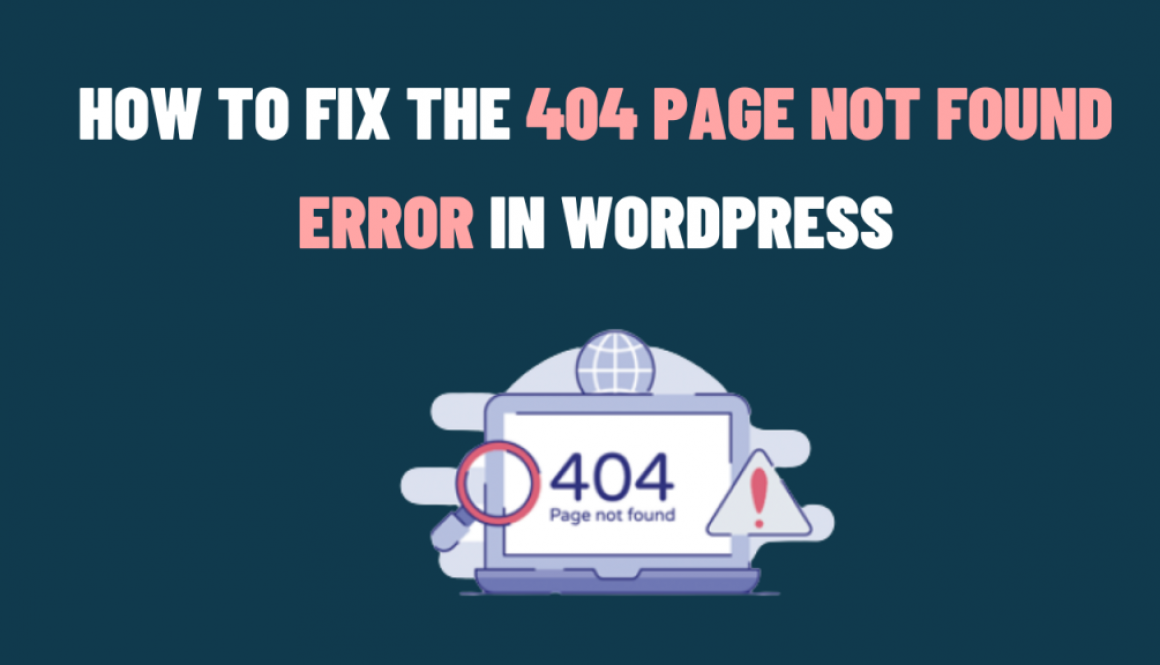How to Fix the 404 Page Not Found Error in WordPress
Encountering a “404 Page Not Found” error on your WordPress site can be frustrating for both site owners and visitors. In this blog, we’ll guide you through troubleshooting and resolving this issue. Moreover, by identifying the root causes of implementing practical solutions, user will get a seamless experience. Let’s dive in and fix that pesky 404 error!
Understanding the Causes of the 404 Error
We’ll explore the common reasons behind the “404 Page Not Found” error in WordPress. Whether it’s a broken link, permalink structure issue, or misconfigured server settings, we’ll help you pinpoint the exact cause affecting your site. Also, understanding the root cause is crucial for implementing the appropriate fix.
Troubleshooting the 404 Error
We’ll provide a step-by-step troubleshooting approach to help you diagnose and resolve the error. We’ll cover methods such as checking for broken links, verifying permalink settings, and investigating server-related issues.
Fixing Broken Links and Permalink Structure Issues
Broken links and incorrect permalink settings are common culprits behind the 404 error. Besides, we’ll demonstrate how to identify and fix broken links using WordPress plugins and manual methods. Additionally, we’ll guide you through configuring and updating the permalink structure to ensure proper URL routing and avoid 404 errors.
Code Example 1: Checking for Broken Links To identify and fix broken links, you can use the following code snippet in your theme’s functions.php file:
function check_for_broken_links() {
if (is_404()) {
// Log or handle broken link here
}
}
add_action(‘template_redirect’, ‘check_for_broken_links’);
Code Example 2: Updating Permalink Structure To update the permalink structure and flush rewrite rules, you can use the following code snippet in your theme’s functions.php file:
function update_permalink_structure() {
global $wp_rewrite;
$wp_rewrite->set_permalink_structure(‘/%postname%/’);
$wp_rewrite->flush_rules(true);
}
add_action(‘init’, ‘update_permalink_structure’);
Fixing Server Configuration Issues
Sometimes, server-related configurations can trigger 404 errors. We’ll delve into server issues like incorrect .htaccess rules, server caching problems, and incompatible server modules.
Code Example 3: Fixing Server Configuration Issues If the 404 error is caused by server configuration, you can add the following code to your site’s .htaccess file to fix common issues:
# Fix for missing trailing slash on directories
RewriteCond %{REQUEST_FILENAME} -d
RewriteRule ^(.+[^/])$ %{REQUEST_URI}/ [L,R=301]# Fix for non-www to www redirection
RewriteCond %{HTTP_HOST} ^example.com$
RewriteRule ^(.*)$ http://www.example.com/$1 [R=301,L]
Preventing Future 404 Errors
Prevention is better than cure! We’ll provide practical tips on how to prevent future 404 errors in WordPress. Besides, implementing proper link management practices to utilizing redirection plugins and monitoring tools. Also, we’ll equip you with the knowledge and tools to keep your site error-free.
Don’t let the “404 Page Not Found” error frustrate you or your website visitors. With our comprehensive guide, you can troubleshoot, fix, and prevent this common issue in WordPress. Follow the step-by-step instructions, leverage helpful code snippets, and ensure a seamless browsing experience on your WordPress site