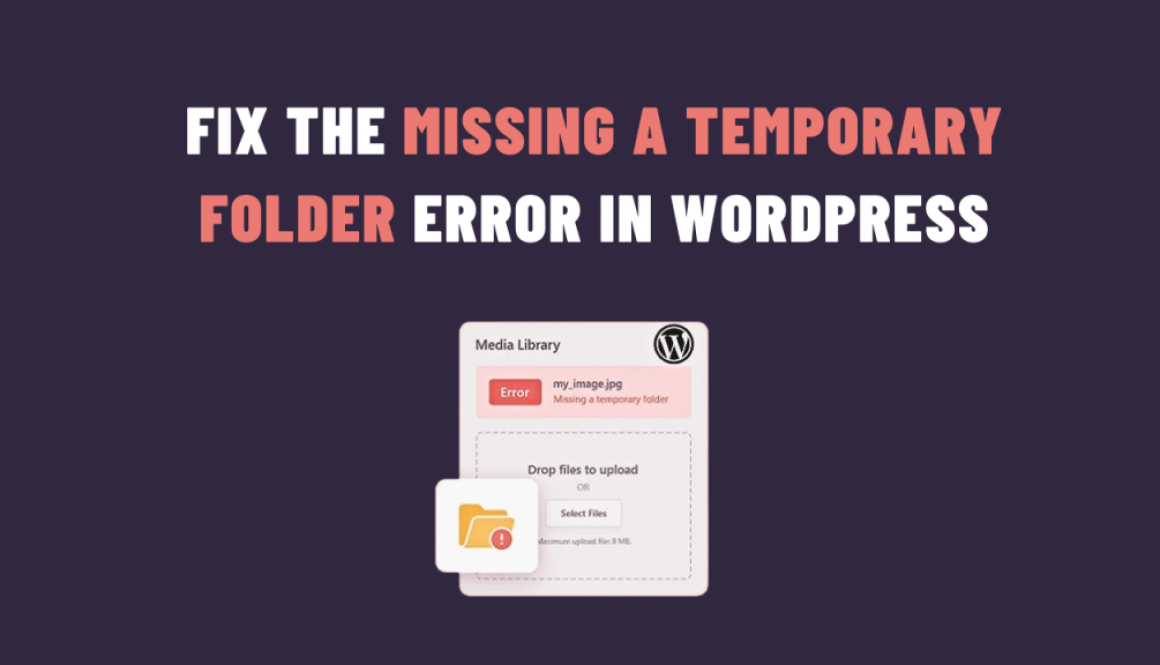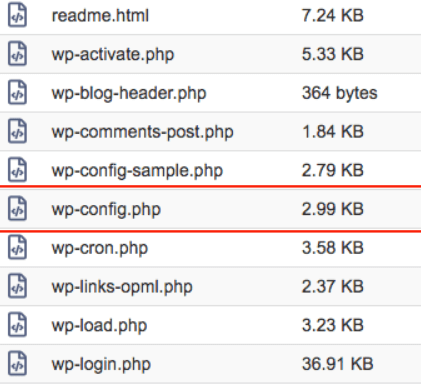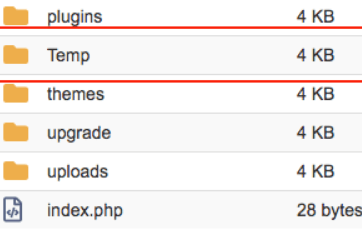How To Fix the “Missing a Temporary Folder” Error in WordPress
If you’re a WordPress user, you may have encountered the dreaded “Missing a Temporary Folder” error at some point. This error can be frustrating, especially when you’re trying to upload images or plugins to your website. Fortunately, fixing this issue is relatively straightforward, and in this blog post, we’ll guide you through the steps to resolve the error in WordPress.
Understanding the “Missing a Temporary Folder” Error
Before we dive into the solutions, let’s briefly understand why this error occurs. In WordPress, when you upload files or images, they are temporarily stored in a folder on your server before being processed and moved to their final destination. This temporary folder is crucial for various WordPress functions.
The error message typically looks like this:
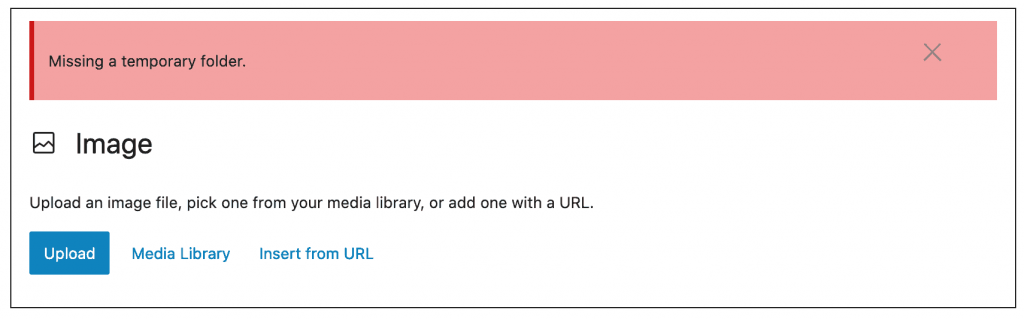
Fixing the “Missing a Temporary Folder” Error
Here are several methods to fix the “Missing a Temporary Folder” error in WordPress:
1. Check and Update wp-config.php
The first step is to check your wp-config.php file, which is located in the root directory of your WordPress installation.
Ensure that the following lines are present and correctly configured:
define('WP_TEMP_DIR', dirname(__FILE__) . '/wp-content/temp/');
this line is missing, add it to your wp-config.php file, or if it’s present but incorrect, update the path to the temporary folder. Make sure the specified folder exists on your server.
2. Verify Folder Permissions
In some cases, incorrect folder permissions can lead to the “Missing a Temporary Folder” error. You should ensure that the temporary folder specified in your wp-config.php file has the correct permissions.
You can set the folder permissions to 755 using an FTP client or a file manager in your hosting control panel. If the folder already has 755 permissions, try changing it to 777 temporarily to see if it resolves the issue. However, note that 777 permissions make your site less secure, so revert to 755 once the error is fixed.
3. Create the Temporary Folder
If the temporary folder specified in your wp-config.php file doesn’t exist, you can create it manually. Use an FTP client or your hosting control panel’s file manager to create a folder named “temp” or “temporary” inside the “wp-content” directory.
After creating the folder, make sure it has the correct permissions (755 or 777 if necessary), as mentioned in the previous step.
4. Contact Your Hosting Provider
If none of the above solutions work, it’s possible that your hosting provider has restrictions or server-related issues causing the error. In this case, it’s a good idea to contact your hosting support team for assistance. They can check server settings and help you resolve the problem.
5. Use a Plugin
If you’re uncomfortable making changes to your wp-config.php file or file permissions, you can use a WordPress plugin like “WP Temporary File Cleaner” or “Temporary Folder for Uploads” to manage your temporary folder settings. These plugins can help you specify or create the necessary temporary folder.
In conclusion, this error in WordPress can be a frustrating obstacle, but it’s usually straightforward to fix. By following the steps outlined in this guide, you should be able to resolve the issue and get back to managing your WordPress website without any hiccups. Remember to prioritize security and maintain proper folder permissions throughout the process. If you encounter any difficulties, don’t hesitate to seek assistance from your hosting provider or the WordPress community.