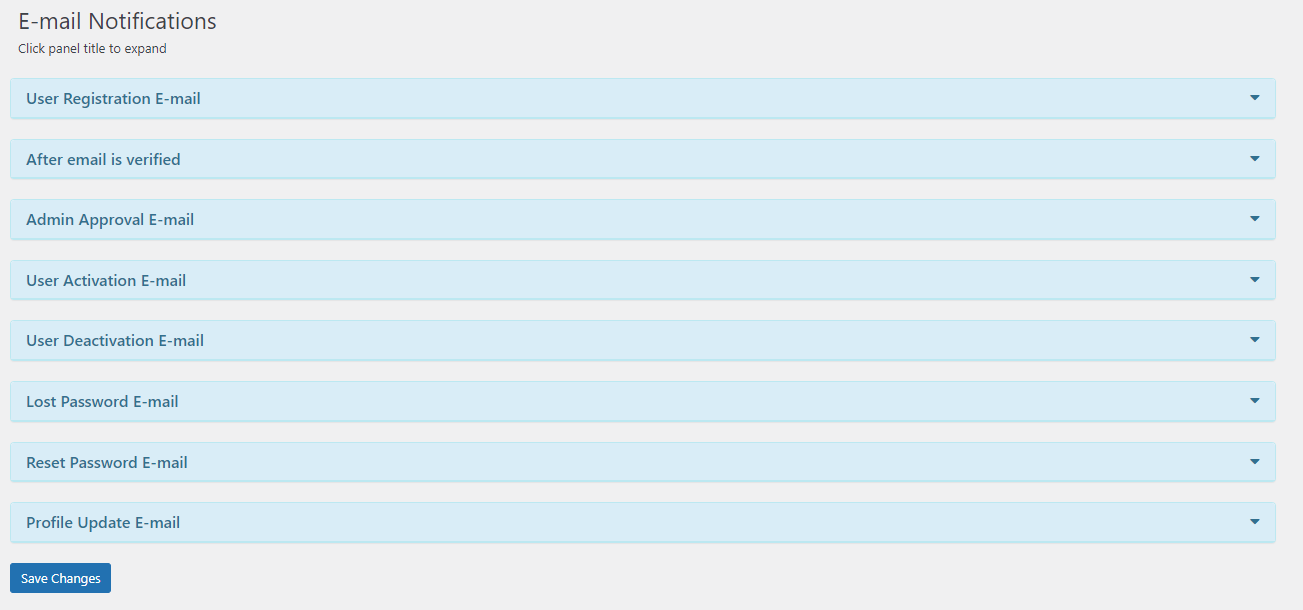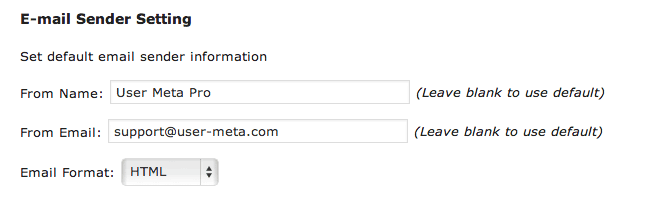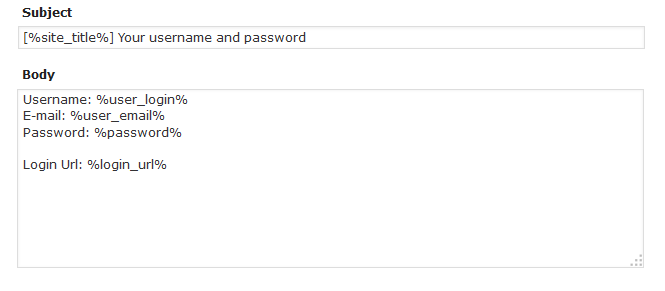Email Notification Basics
Set email notification and customize your email body which will be sent to users or admins after these actions :
- User Registration
- E-mail Verification
- User Activation
- User Deactivation
- Lost Password
- Reset Password
- Profile Update
At first, Go to User Meta >> Email Notification.
Role Based Customization
Can Customize and set different email notification with different name or subject based on user’s role. Then, choose role and customize email notification differently if you wish.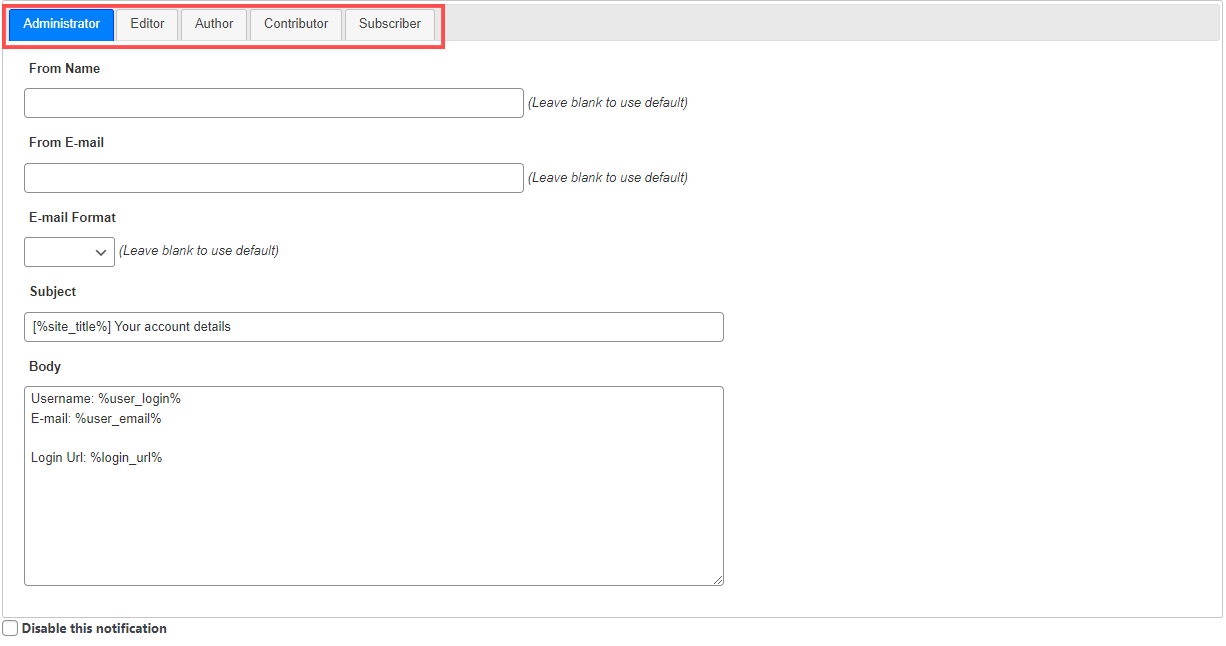
E-mail Sender Setting
Can change From Name and From E-mail. It will change default email sender. That means, you can customize every email sent from your site to use a particular name and email. However, leave blank if you wish to use default. Have the option to change E-mail Format to Plain Text or HTML.
Include Extra Fields to Subject and Body Using Placeholder
Write and edit email Subject and Body. Include extra Fields to email subject and body. Hence, use placeholder to include any extra field’s data to email.
Use Placeholder %email_verification_url% if needed. Besides, you need to replace placeholder with the relevant value when used in email subject or body.
Custom Field can be added with your custom user meta key. Also, use %your_custom_user_meta_key% to add custom Field’s data to email subject or body.
As, User Meta Pro is a well-designed, feature-rich, and easy to use user management plugin. So, it allows front-end profile update, user registration with extra fields, email notifications and many more. Without a doubt, User Meta Pro is also a versatile user profile builder and user management plugin for WordPress. Moreover, it has the most features on the market. Likewise, User Meta aims to be your only go to login for user management. Additionally, we believe in synergy so we’ve solved all of your problems in one single plugin. Beside, this page gives a details about setting email notification. On the other hand, customize your email body which will be sent to users or admins.