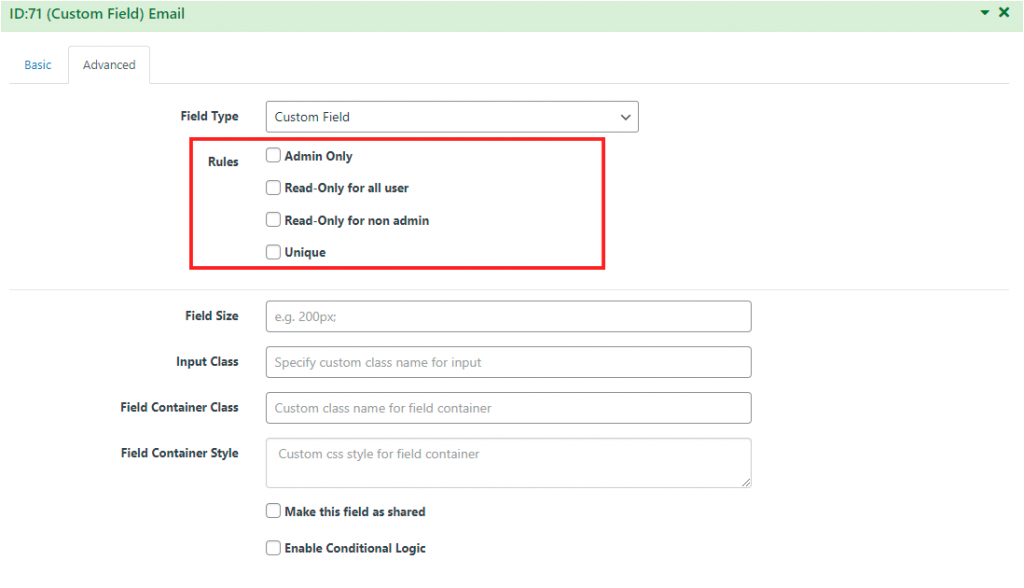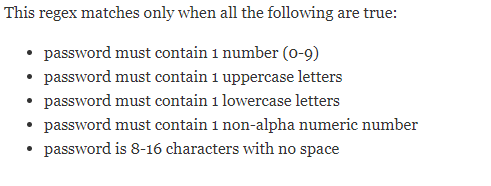Documentation
Custom Field
Field Configuration: Need a custom field to meet your custom needs?? Go to User Meta >> Forms. Create a new Form and from the right side go to Advanced Fields. Then, click Custom Field and configure it according to your want.
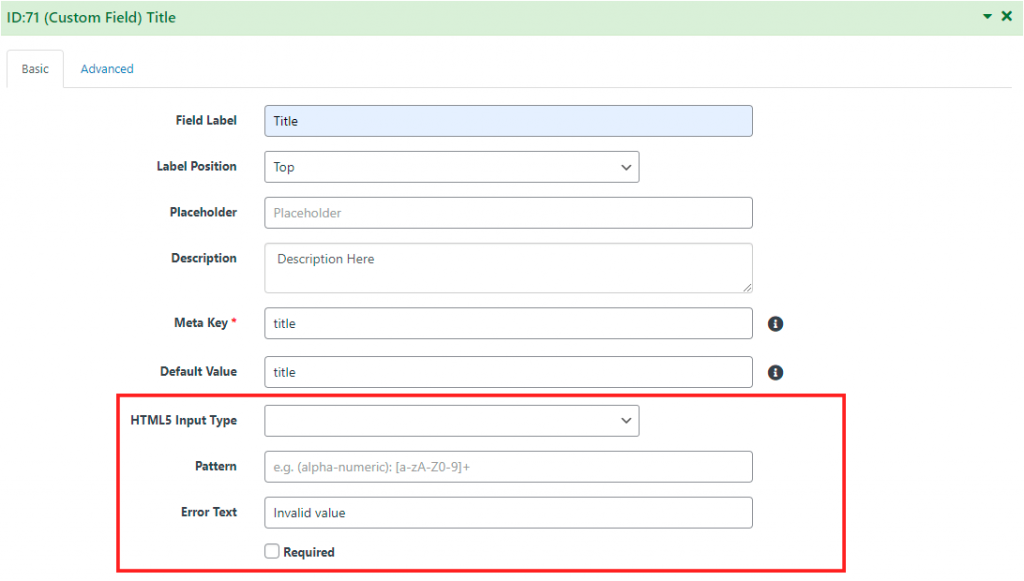
Basic Configuration: All the options of Basic are as same as other fields. But the options that you really need to know are:
- HTML5 Input Type: Choose your input type from here.
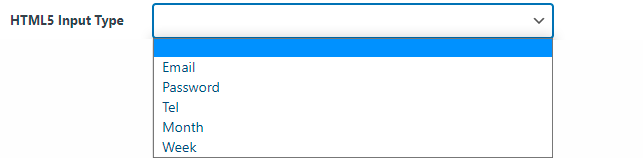
img-02: Input type - Pattern: Use Regular Expression (Regex) if you want to put some restrictions into field value or extend field uses. For example: if you want to set a strict password, use /^(?=.*\d)(?=.*[A-Z])(?=.*[a-z])(?=.*[^\w\d\s:])([^\s]){8,16}$/gm in pattern field.

- Error text: This text will be shown if the value does not match your given Regex. “Invalid field” is an error text by default.
Advanced Configuration: All the options of Advanced are as same as other fields.
- Can set this field for different users.
- Can change field style.