Captcha
This is about adding reCAPTCHA on any of your pages on the WordPress website.
First, you have to install User Meta Pro on your site. Go to User Meta >> Forms from your WordPress side menu. Click Add New in the top left corner to create a new Login form. Now we are on the form page.
Give a name to your form in the Form Name field at the top. Add the preferred field from the right drop-down panel. In the picture below, I added UserName, and Password fields from WordPress default fields. And added the Captcha field from the Formatting Fields panel.
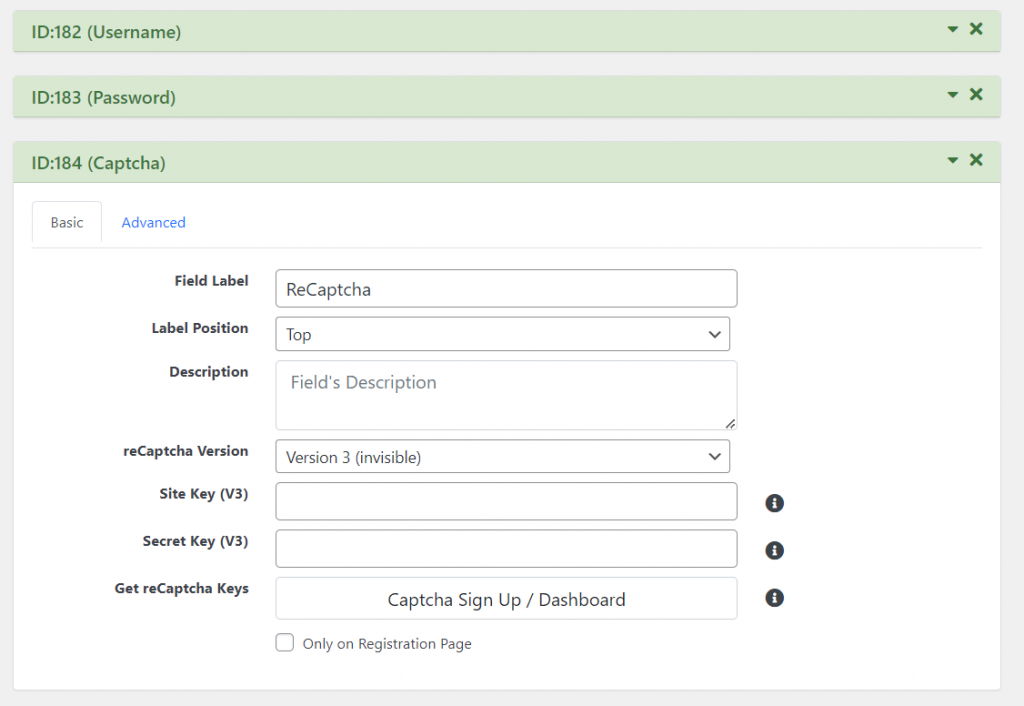
Now go to the Captcha field we just added. In the Captcha basic settings, we can edit Field Label, Label Position, Description, and reCaptcha Version. You can keep the first 3 fields as they are, only have to edit reCaptcha Version. There are 2 types of Captcha a user can insert. One is version 2(visible) and two, is version 3 (invisible).
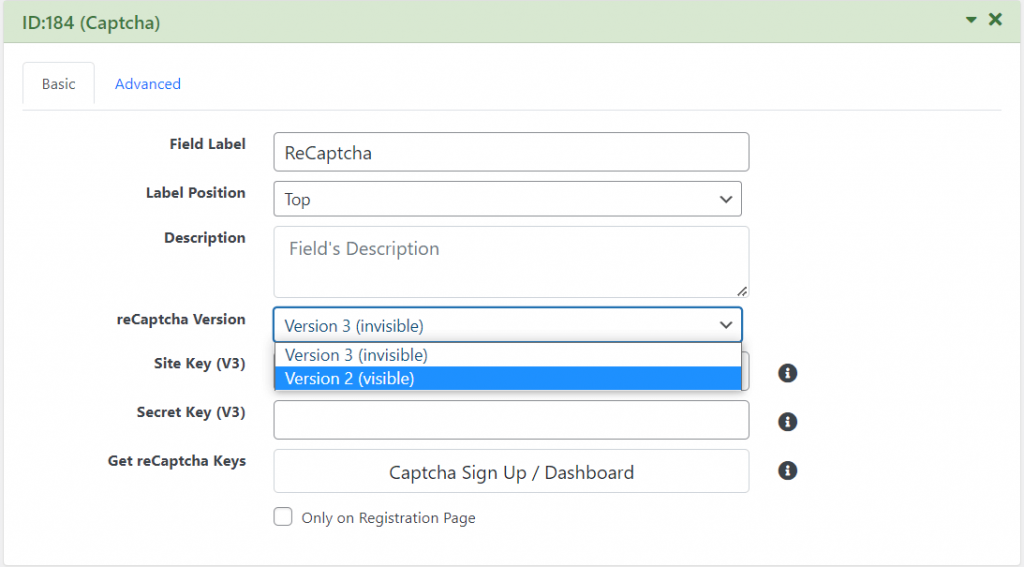
After selecting the version you have to fill in the site key and secret key field. We have a field called Get reCaptcha Keys click on that field and it will let you google reCAPTCHA service pages where you can find the keys. Fill up the form giving your information and click submit. Instructions to fill up the form given in the picture below:
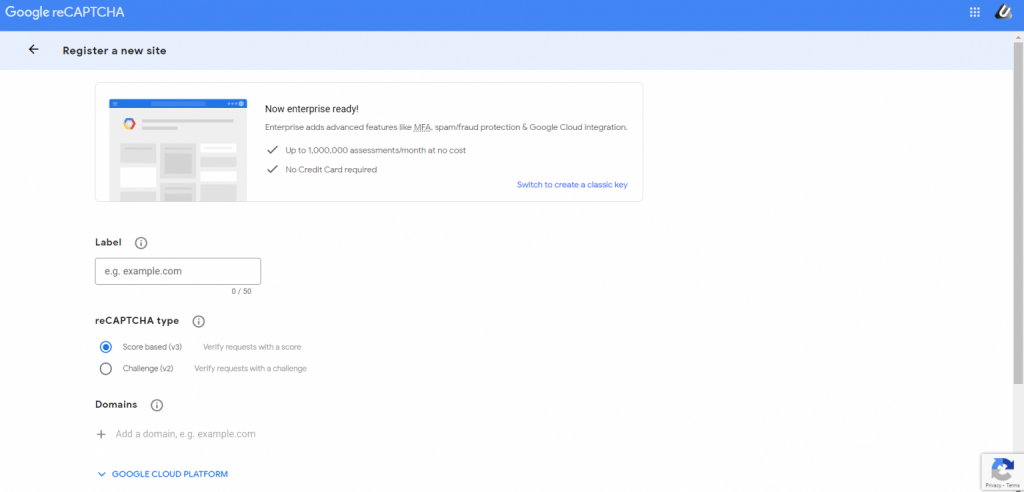
After submitting the reCAPTCHA we will find our site key and secret key. Now, all you have to do is copy those keys and paste them into your registration form.
Now, we are done with reCAPTCHA settings. Save the form now by clicking Save Changes. Your form is ready now.
Go to Pages >> Add New. Paste the shortcode in it.
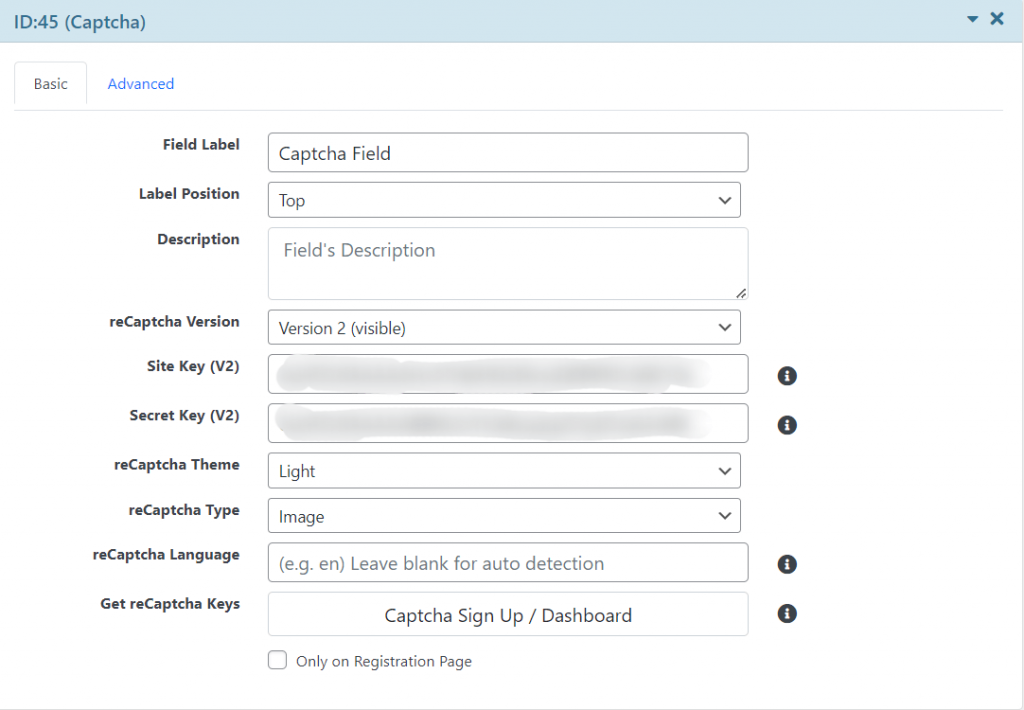
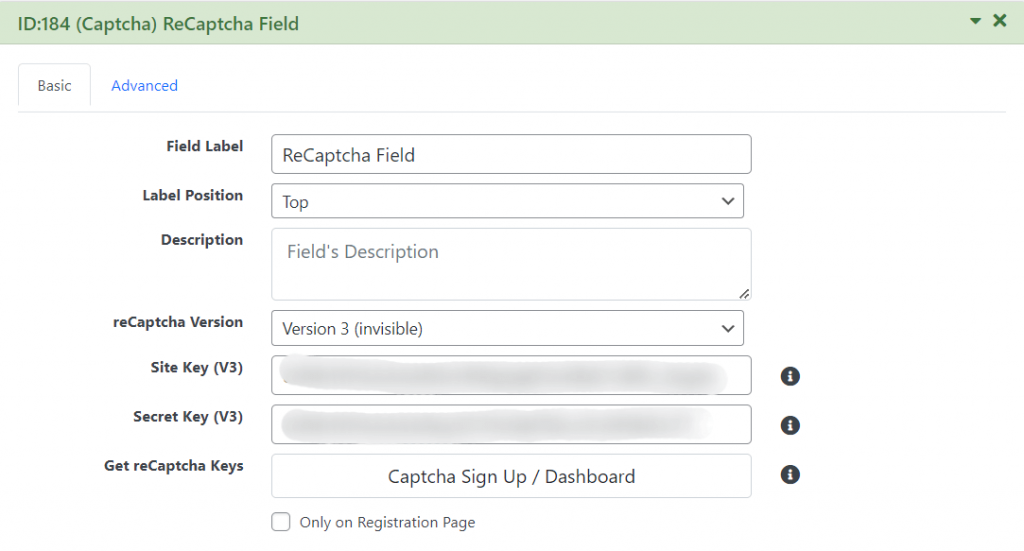
Congratulations!! Your Login form with reCAPTCHA is ready. Go to it page URL and check it.
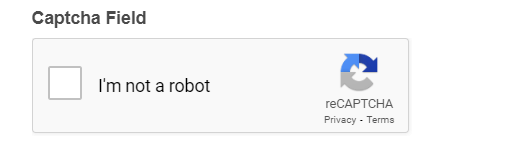
For any further queries please visit our FAQ section or ask in our forum.
