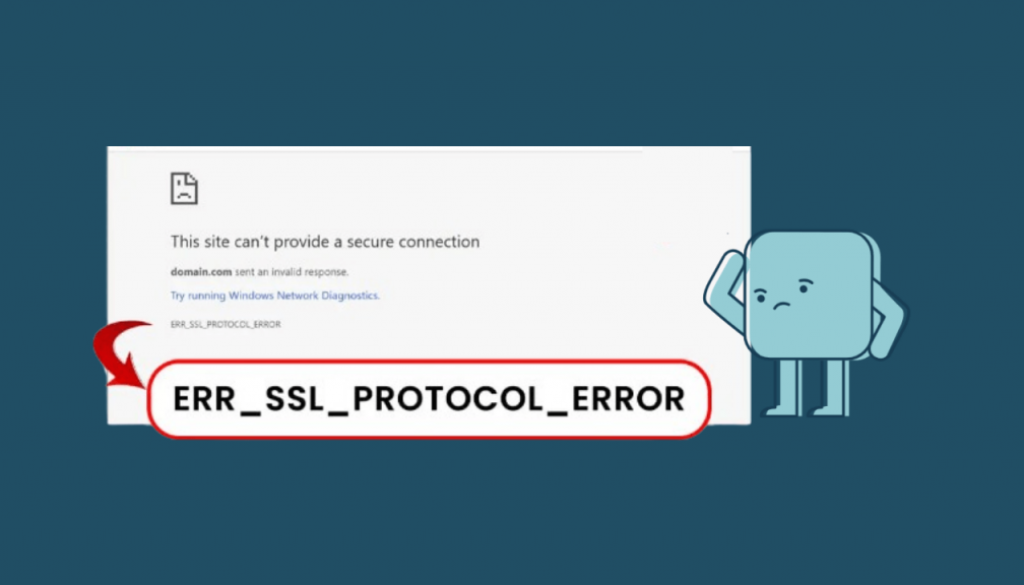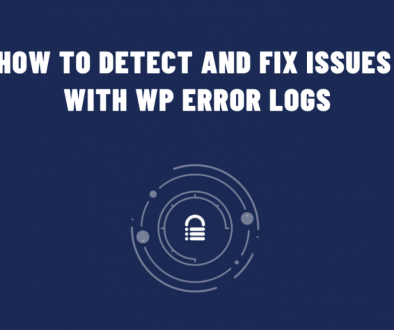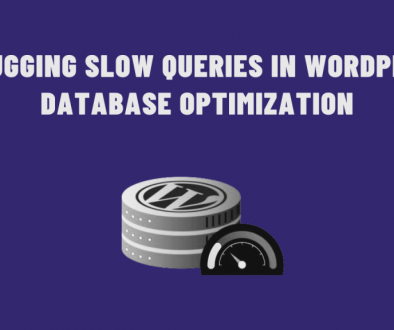How to Fix the ERR_SSL_PROTOCOL_ERROR
The ERR_SSL_PROTOCOL_ERROR is a common issue encountered by users while browsing the web. It signifies a problem with the secure connection between the browser and the web server. It can be caused by various factors, such as outdated SSL/TLS protocols, incorrect system settings, or issues with the website’s SSL certificate. Let’s delve into steps you can take to troubleshoot and fix this error.
Understanding ERR_SSL_PROTOCOL_ERROR
When your browser encounters this error, it typically displays a message like “Your connection is not private” or “This site can’t provide a secure connection.” This error indicates a failure in establishing a secure connection via the SSL/TLS protocol.
Steps to Fix ERR_SSL_PROTOCOL_ERROR
1. Check the System Date and Time
Ensure your computer’s date and time are correct. An incorrect date or time can cause SSL errors.
2. Clear Browser Cache
Clearing your browser cache and cookies can resolve temporary issues. Go to your browser’s settings and clear browsing data.
3. Update Browser
Update your browser to the latest version. Outdated browsers may have security vulnerabilities causing SSL errors.
4. Disable Antivirus or Firewall Temporarily
Sometimes, antivirus programs or firewalls can interfere with SSL connections. Temporarily disabling them can help diagnose the issue.
5. Check SSL Certificate Validity
If you’re a website owner, ensure your SSL certificate is valid and hasn’t expired. Renew the certificate if needed.
6. Verify SSL/TLS Protocols
Check if your browser supports the SSL/TLS protocols the website uses. You can enable or adjust protocols in your browser settings.
7. Reset SSL State
Clear the SSL state in your browser. This helps reset any corrupted data related to SSL certificates. For instance, in Chrome, navigate to Settings > Advanced > Privacy and security > Clear browsing data > Check “Cookies and other site data” and “Cached images and files” > Clear data.
8. Inspect Browser Extensions
Disable or remove any browser extensions or add-ons that might be causing conflicts with SSL connections.
9. Check HTTPS Protocol
Ensure the website you’re trying to access uses the HTTPS protocol. Websites without HTTPS may trigger SSL errors.
10. Contact Website Administrator
If you’re not the website owner and the error persists, reach out to the website’s administrator. They might be experiencing SSL certificate issues on their end.
Technical Fix (Code Snippet for Apache Server)
For website owners using Apache servers, you can update your SSL/TLS configuration in the Apache configuration file (usually located at /etc/apache2/sites-available/default-ssl.conf).
Here’s an example snippet to enable TLS protocols:
SSLProtocol -all +TLSv1.2 +TLSv1.3
This code instructs Apache to use TLS versions 1.2 and 1.3, disabling older protocols that might be causing the SSL error.
Encountering the ERR_SSL_PROTOCOL_ERROR can be frustrating, but following these steps should help you resolve the issue in most cases. However, if you’re unable to fix it on your own, seeking technical assistance from a professional or the website’s support team might be necessary. Always prioritize secure connections while browsing to protect your data online.