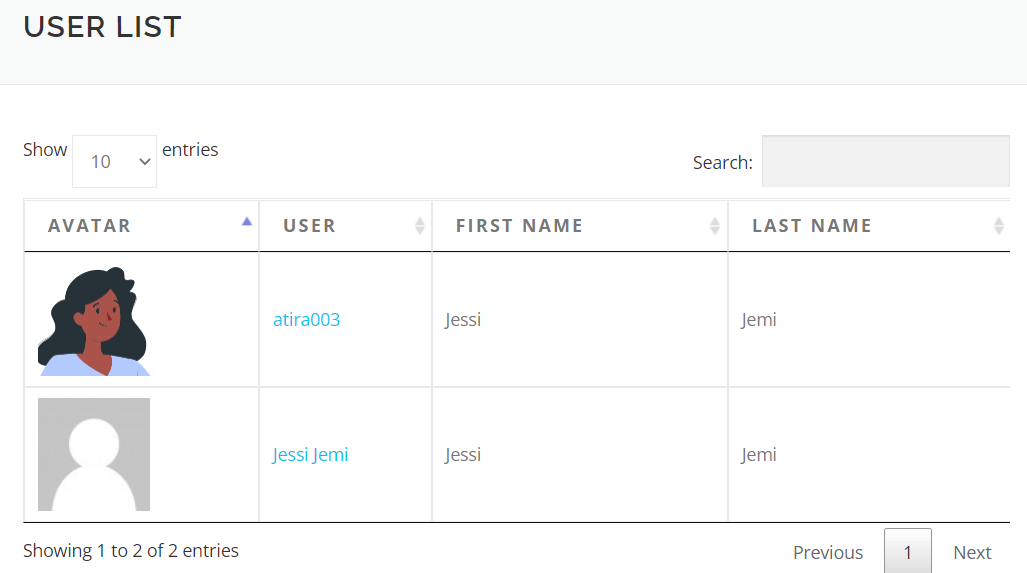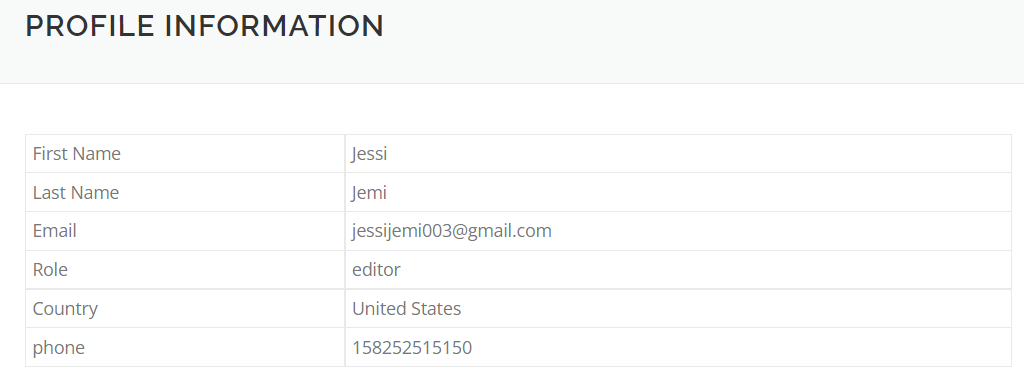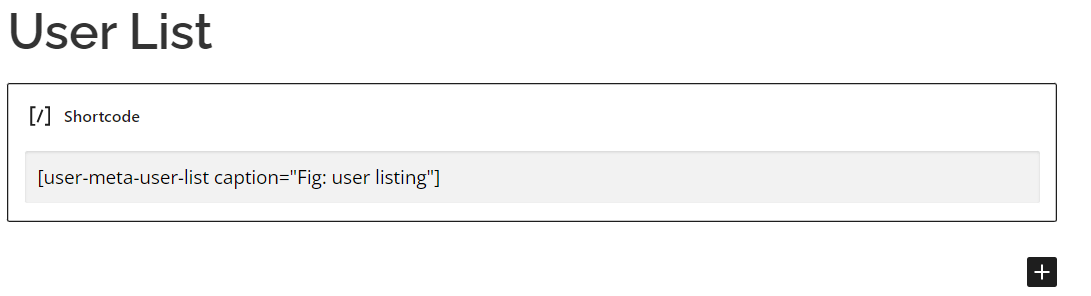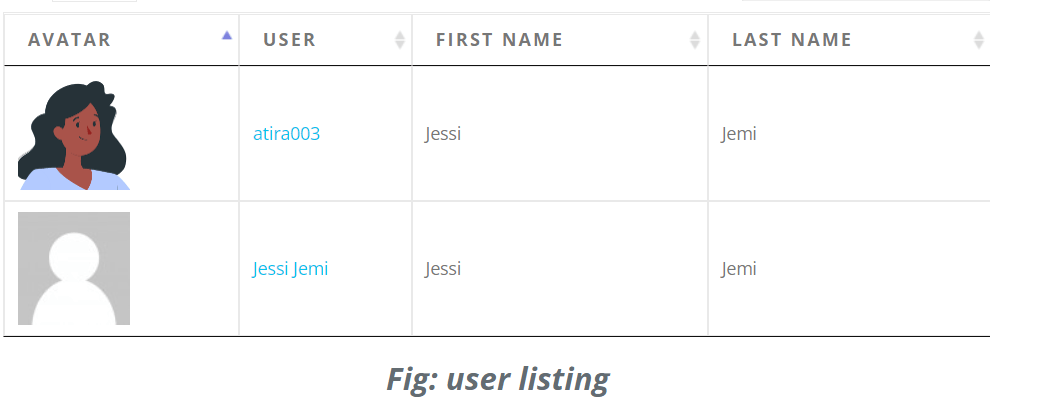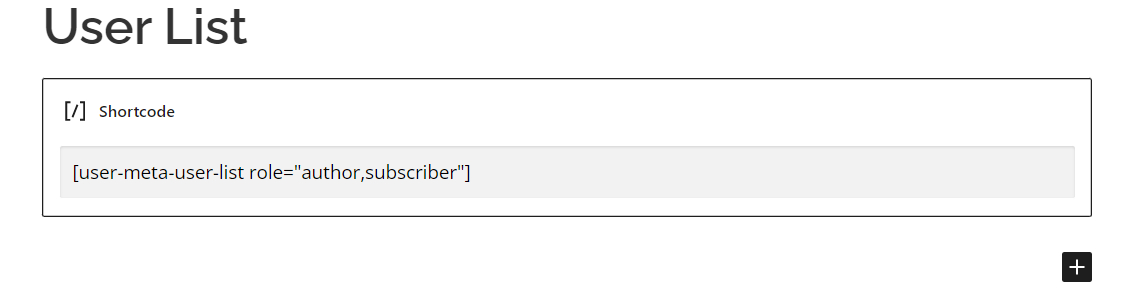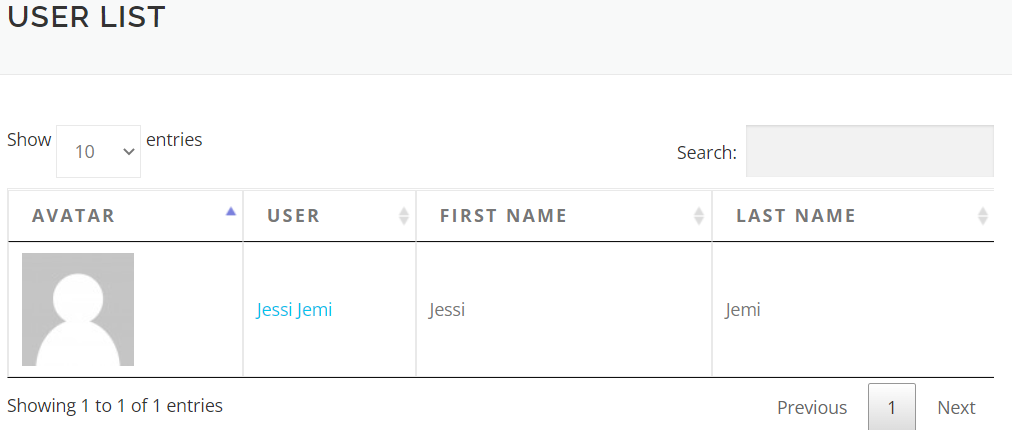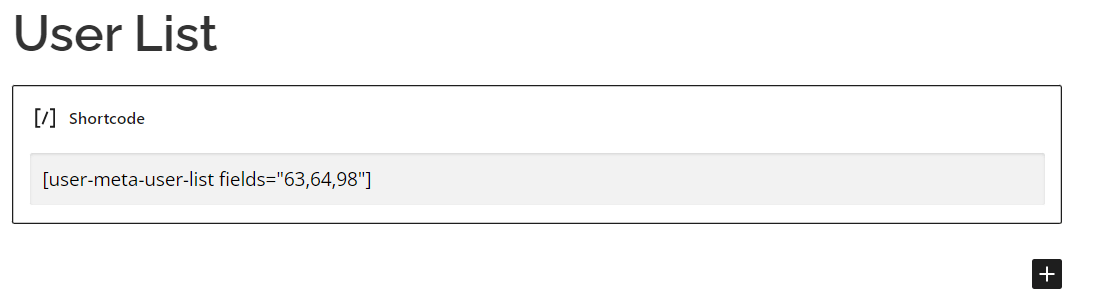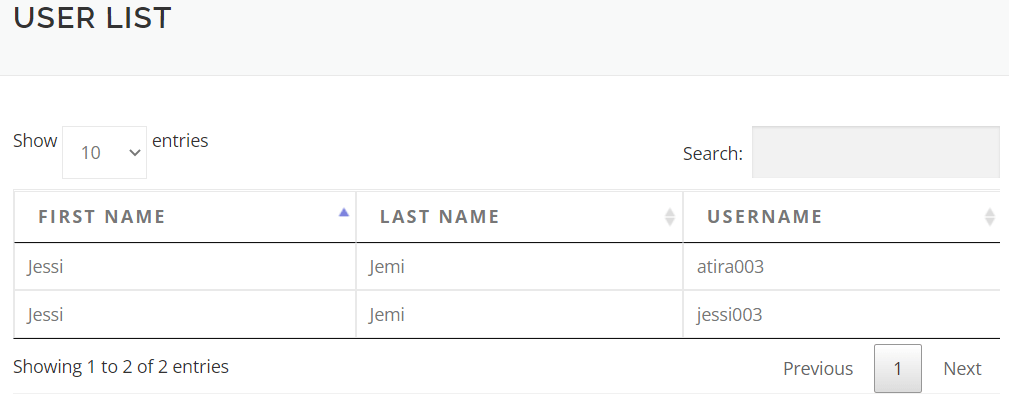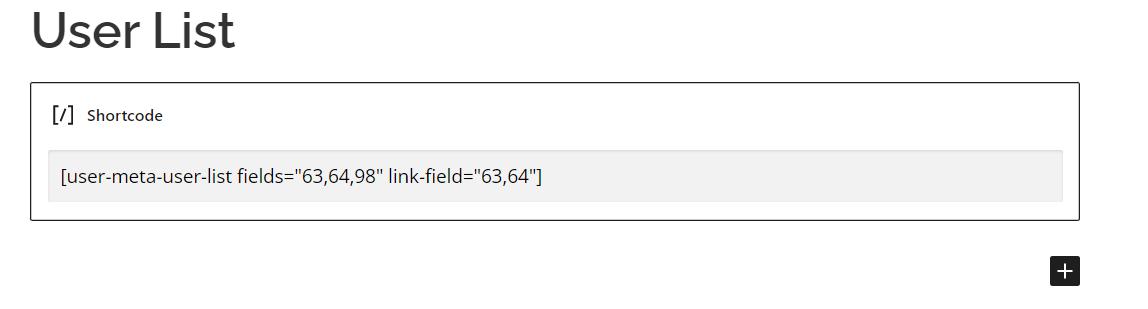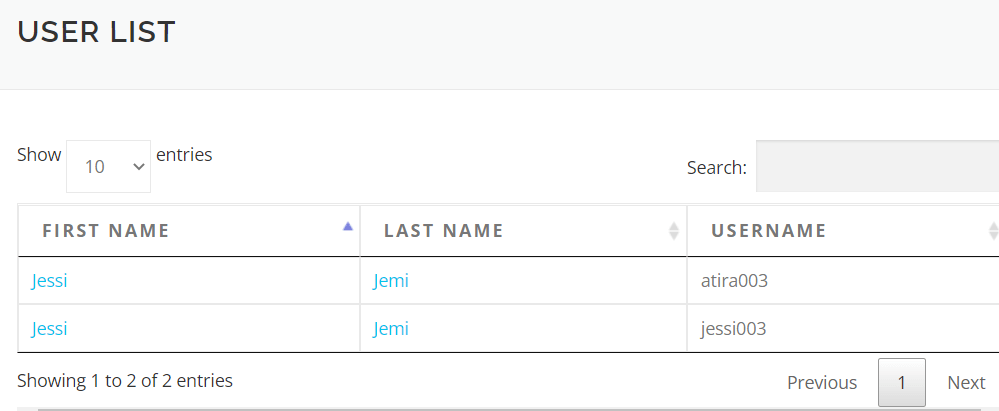User List Shortcode
In the User Listing Addon, we have a feature of listing user in a tabular form. Besides, you can simply put a shortcode in any of your pages.
User List Shortcode:
[user-meta-user-list]
In addition, you need to setup your public profile page. To view the public profile information of the user list, you need to setup public profile page from the Frontend Setup option.
To exemplify, A short demo of using this shortcode will be given by following the steps.
- At first, setup the public profile page from the Frontend Setup Menu and select the page where you put your public profile shortcode.
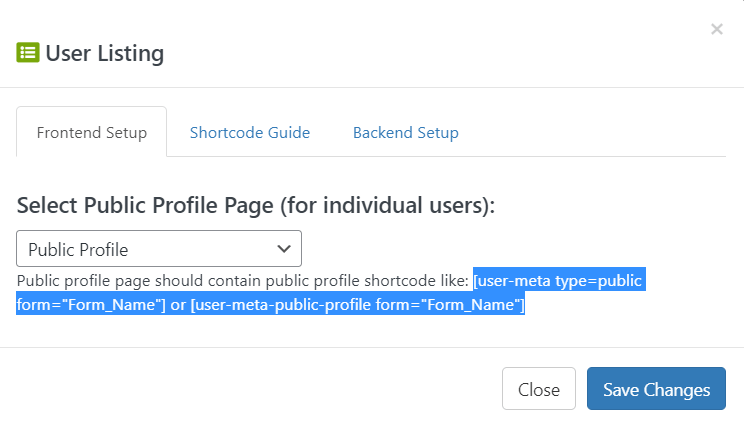
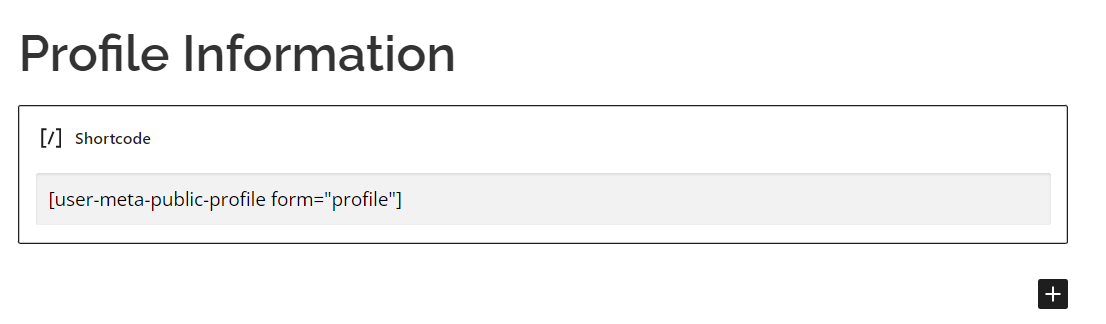
- Then, from the shortcode guide you will see a basic user list shortcode. Copy and paste it into a page where you want to show your user list table.
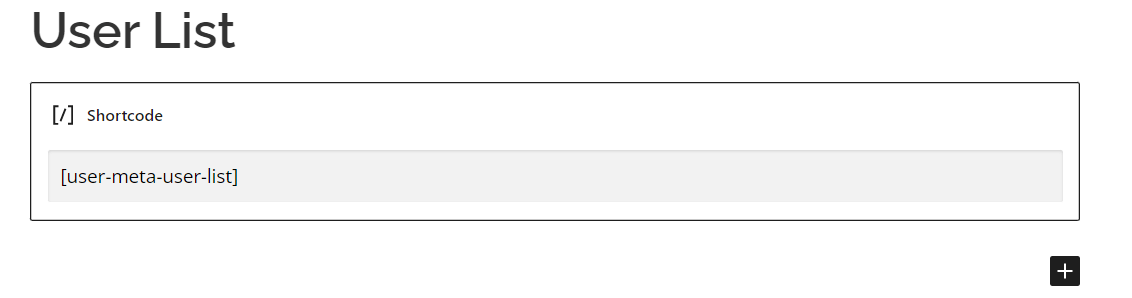
- Here is the basic user list display.
- In addition, if you click any user name, it will redirect you to the user’s public profile page.
User List Caption Shortcode:
You can customize your user list table with caption. Here is the shortcode:
[user-meta-user-list caption=”My Caption”]
If you use this shortcode, it will work as a caption of the table.
- At first, copy the shortcode and paste it into a page where you want to put your user list table. Add any caption according to your want.
- Here is the final outlook.
User List Role Shortcode:
You can filter your user by specifying their role. Here is the shortcode:
[user-meta-user-list role=”author,subscriber”]
In this format, you can add multiple users role in the shortcode.
- At first, copy the shortcode and paste it into a page where you want to put your user list table. Add user roles according to your want.
- This way you can identify or customize your table by user role.
User List Fields Shortcode:
This shortcode will help you to customize your user table by specifying fields. Note that, those fields need to be shared fields.
[user-meta-user-list fields=”1,2,3,4″]
Using this shortcode, fields will be displayed in the user table. Write multiple shared fields ID with comma separation. Without this option user list contains default fields.
- At first, copy the shortcode and paste it into a page where you want to put your user list table. Then, place shared fields id in the shortcode.
- Here is the final outlook.
User List Link Field Shortcode:
This shortcode will help you to customize your user table by specifying the fields that you want to link to user’s public profile.
[user-meta-user-list fields=”1,2,3,4″ link-field=”1,2″]
Only applicable if fields option is applied. Pick fields id (with comma separation). Besides, choose the fields which you want to link to public profile URL
- At first, copy the shortcode and paste it into a page where you want to put your user list table. Then, place fields id in the shortcode as well as linked fields.
- Here is the final outlook with linked fields which will redirect to public profile if you click the fields.
Without a doubt, User Meta Pro is a well-designed, feature-rich, and easy to use user management plugin. Besides, it allows front-end profile update, user registration with extra fields, not to mention email notifications and many more. As, User Meta Pro is a versatile user profile builder and user management plugin for WordPress. Besides, it has the most features on the market. So, User Meta aims to be your only go to plugin for user management. Despite of, we believe in synergy whereas we’ve solved all of your problems in one single plugin clearly. In addition, you can get to know why you need to choose user meta pro. This page contains the shortcode that are relevant to user meta. Read the whole article and it will help you to learn more about our shortcode and WordPress as well.User Meta PRO